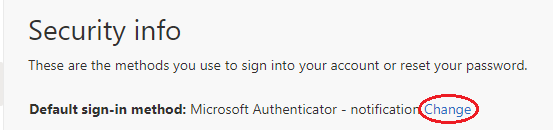Add sign-in methods (via Security Info)
- Install Authenticator App with your mobile (if it is not installed)
- Apple iOS (14 or later): go to the App Store to download and install the Microsoft Authenticator app
- Google Android (6 or later): go to Google Play to download and install the Microsoft Authenticator app
As Google Play Store isn't available in China, so the app must be downloaded from other Chinese app marketplaces. Click here for more info.
- Add the Authenticator app sign-in method
- Please use a desktop web browser and sign in to https://mysignins.microsoft.com/security-info (or select Account Manager (top right icon) --> View account --> Security Info after sign-in to Office 365) to add sign in methods. (if you using a mobile web browser, please go the next bullet)
- Select Add sign-in method
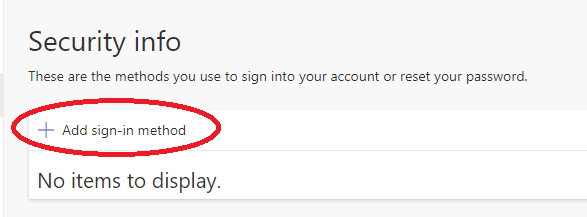
- Choose Authenticator app, then Add
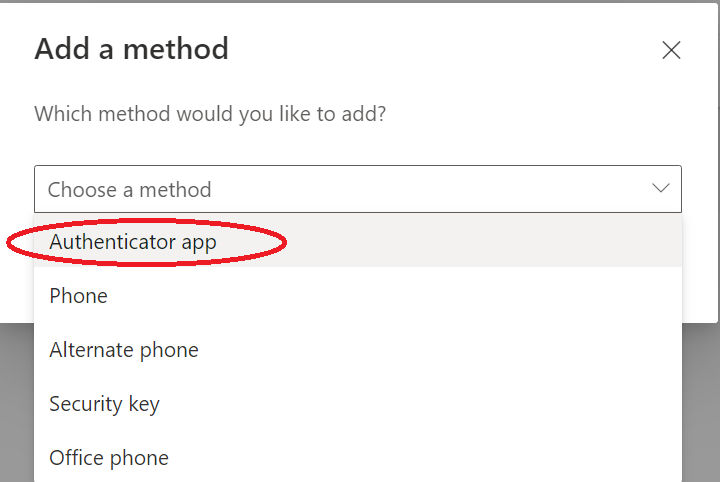
- Get the app and click Next
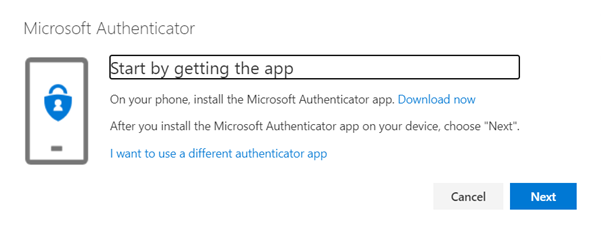
- Setup your account and click Next
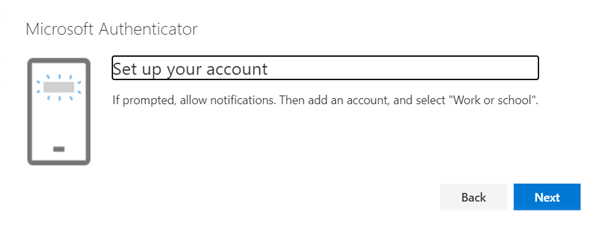
- Scan the QR code and click Next
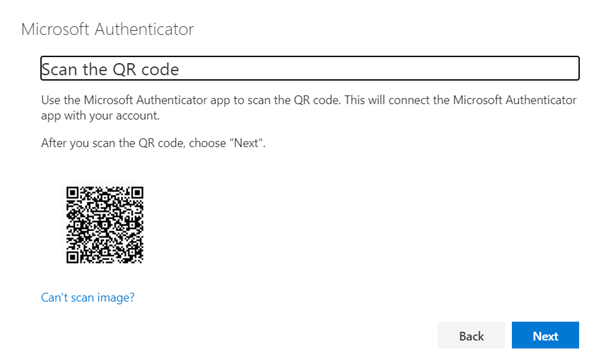
- In your mobile phone, launch Microsoft Authenticator, unlock your screen when prompted and start to ADD ACCOUNT (or select the dots menu and then add a new account)
- Choose "Work or school account" when prompted and then Scan a QR code:
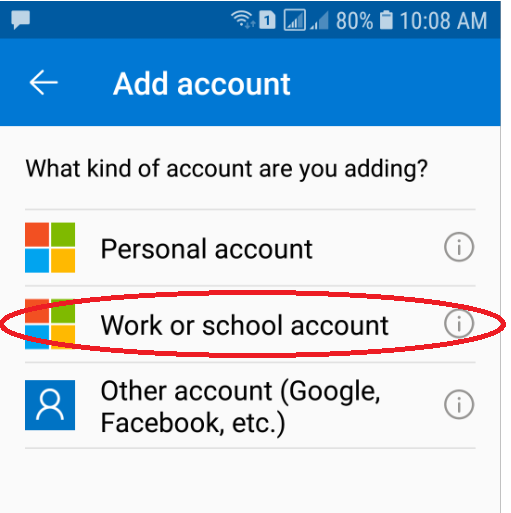
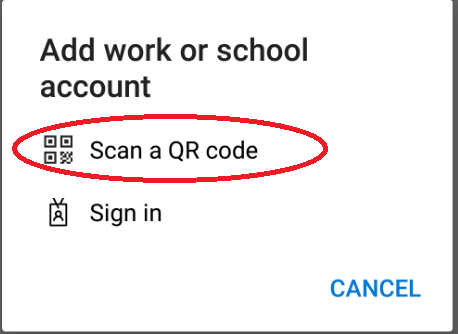
- Approve the sign-in followed by your PIN or biometric
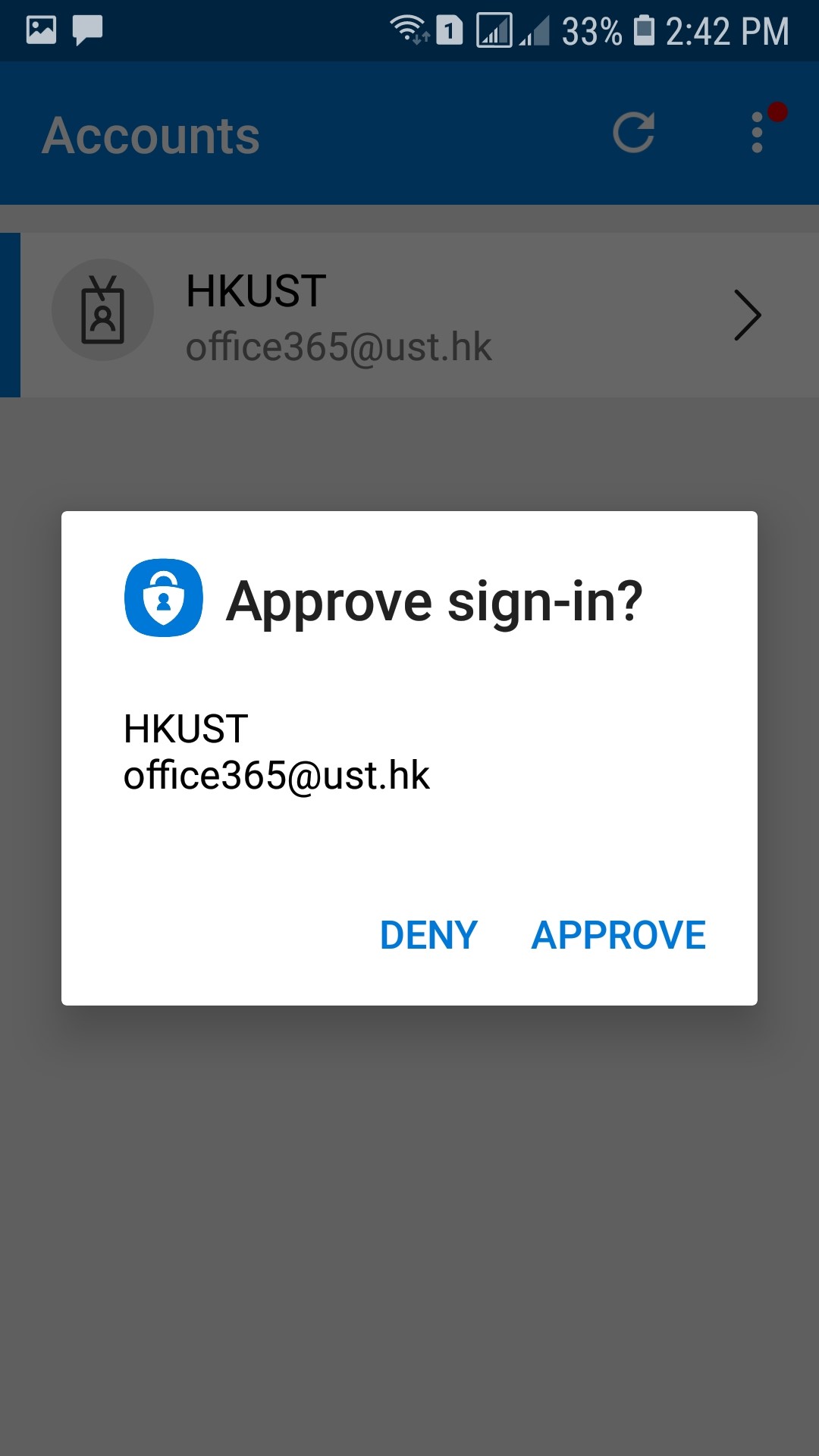
- In your desktop, click Next after you approved the request, you will see Notification approved
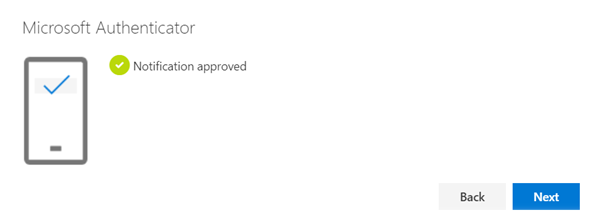
- Select Done to complete Authenticator configuration.
- Select Add sign-in method
- For Mobile users, sign in to https://aka.ms/mfasetup
- When prompted for more information, click Next
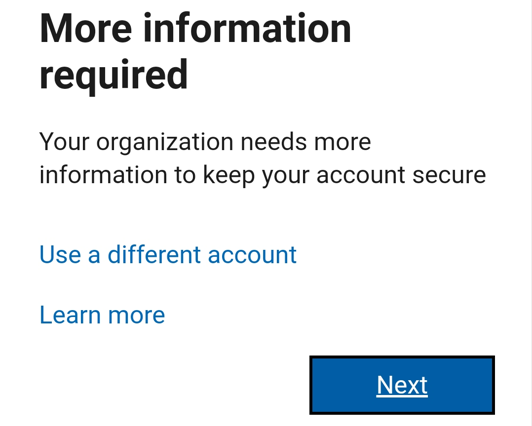
- If you have already installed the app, click Next
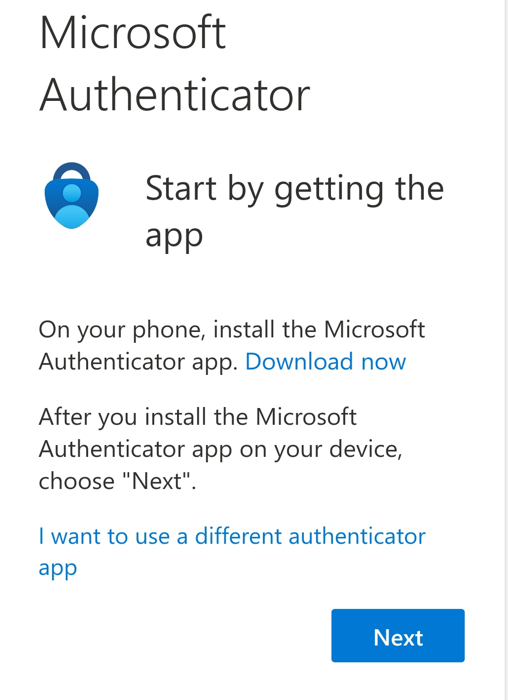
- Click Pair your account to the app by clicking this link
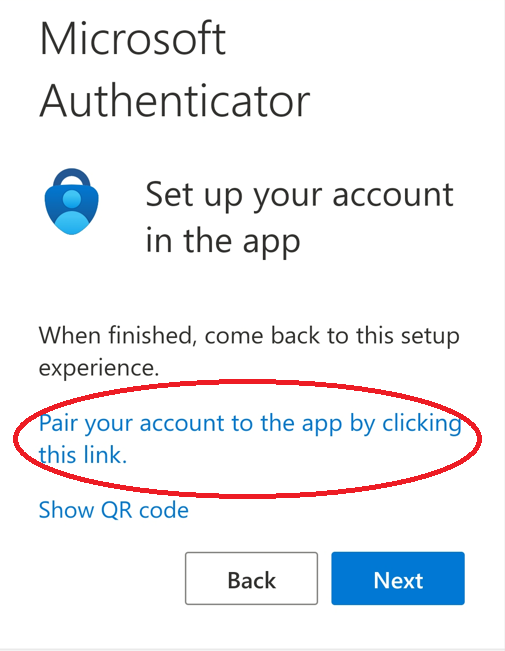
- Account added to your Authenticator app
- Back you your mobile web browser and click Next to try it out
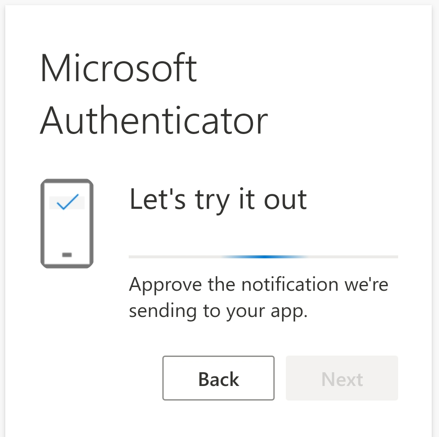
- Approve the sign with your Authenticator app
- Click Next after approved
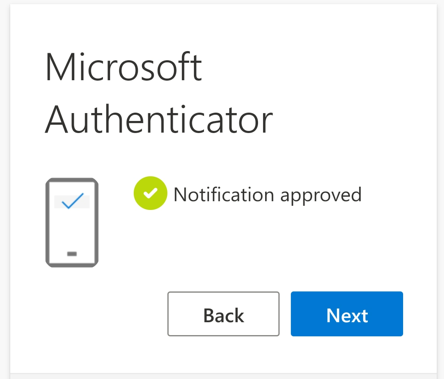
- Your security info is successfully added
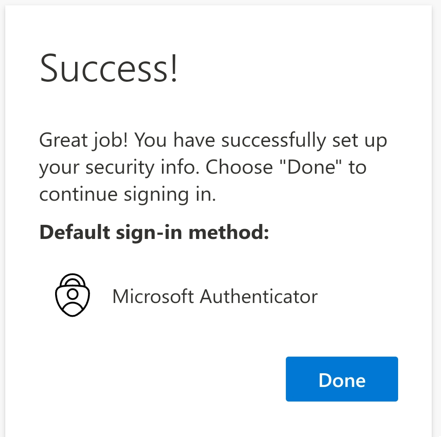
- When prompted for more information, click Next
- Please use a desktop web browser and sign in to https://mysignins.microsoft.com/security-info (or select Account Manager (top right icon) --> View account --> Security Info after sign-in to Office 365) to add sign in methods. (if you using a mobile web browser, please go the next bullet)
- Add your phone numbers
- Select Add sign-in method
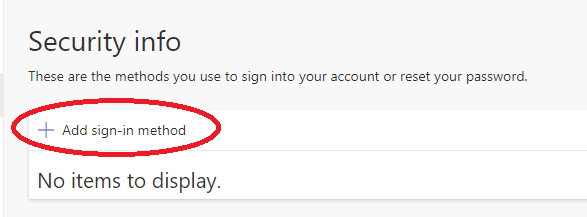
- Choose Phone, then Add
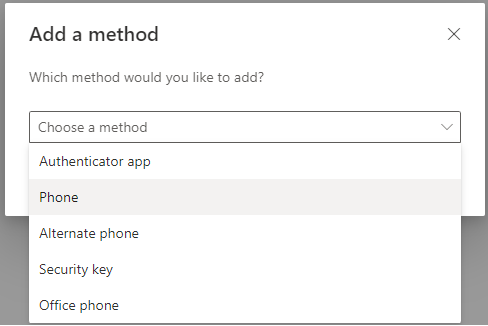
- After it is verified, you will see the following:
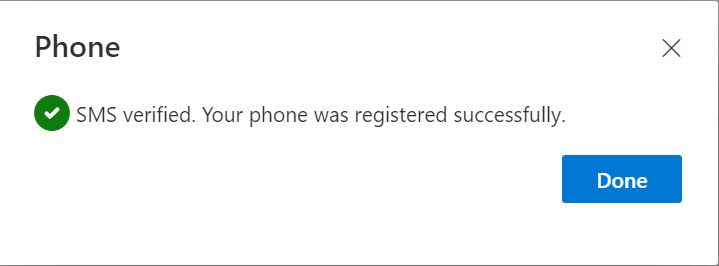
- Select Add sign-in method
- Change the Default sign-in method: Microsoft Authenticator - notification
Reload the Security Info page and change the Default sign-in method: Microsoft Authenticator - notification (recommended). Change to Microsoft Authenticator - notification if it is not.