Applying Secure File Share
There is no more new application from Feb, 2022 onward.
Mounting Secure File Share
On Windows Machine
- Start the Windows Explorer
- On the left pane, right click “Computer” or “This PC”
- Select “Map Network Drive…“
- Enter the Share Information in the form of “\\SERVER\SHARE” in the “Folder” box (e.g. “\\netdrive.ust.hk\itso_doc“).
- If your machine has joint “ust.hk” domain, and you are login using an account with privilege to mount the share, then you will have the network drive mounted.
- If your machine has not joint “ust.hk” domain, you may need to supply your login information (Use a different account):
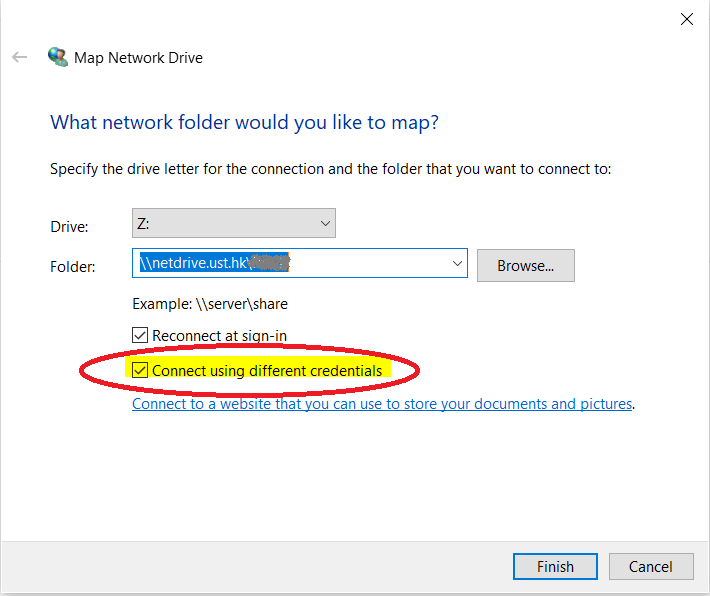
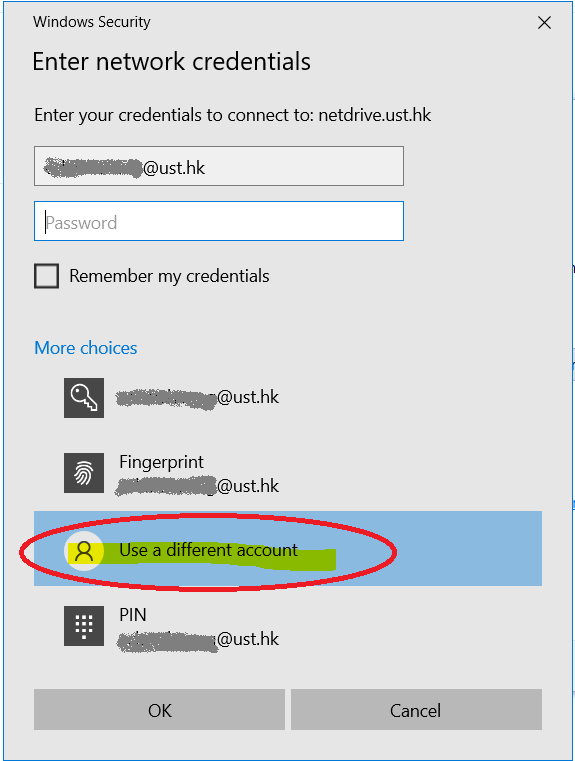
On Mac OS X machine
- Open Finder
- In “Go” menu, select “Connect to Server“.
- Enter the Share Information in the form of “smb://SERVER/SHARE” (e.g. “smb://netdrive.ust.hk/itso_doc“)
- Supply your login information at next screen.
Restore a file using previous copy
The Central File Share Service has “Volume Shadow Copy” enabled. Users can use this feature to restore previous version of files and folders that you accidentally modified or deleted without asking administrators to restore from system backup.
The snapshots will be taken at 07:00 and 13:30 every day. In general, 5 weeks of snapshots will be kept. You may refer to the “Restoring files from previous version ” part in the Microsoft Support KB Recover lost or deleted files.
