Virtual Barn Installation Guide
Client Installation: Microsoft Windows
- Download the Omnissa Horizon Client installer from the Omnissa website.
Omnissa Horizon Clients - Click “Yes” to continue the installation.
- Click “Accept & Install” for the rest of the screens and start the installation. When complete, click “Restart Now” to reboot your computer.
- Connect to the Virtual Barn - User Guide
Client Installation: Apple Mac OS
- Download the Omnissa Horizon View Client installer from the Omnissa website.
Omnissa Horizon Clients - Open the downloaded the Omnissa Horizon Client dmg file once completed. Double click the installer.
- Accept the defaults.
- Connect to the Virtual Barn - User Guide
Client Installation: Linux
- Download the Omnissa Horizon View Client installer from the Omnissa website.
Omnissa Horizon Clients - Follow the procedure as stated in the following website.
- Connect to the Virtual Barn - User Guide
Client Installation: Android
- Press “Play Store” on the apps screen.

- Search Omnissa Horizon View Client by pressing the magnifying glass in the upper right corner. Press Omnissa Horizon View Client under Apps.
- Press “INSTALL” to install the Omnissa Horizon View Client.
- Press “ACCEPT” to allow the client to access your device.
- Connect to the Virtual Barn - User Guide
Client Installation: Apple iOS
- Press “App Store” in home page screen.
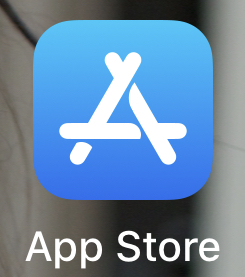
- Search Omnissa Horizon Client.

- Press the cloud icon next to Omnissa Horizon Client to download it.
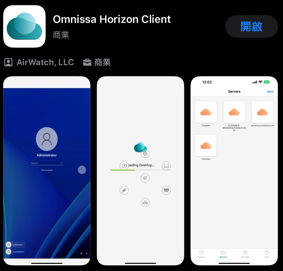
- Connect to the Virtual Barn - User Guide
