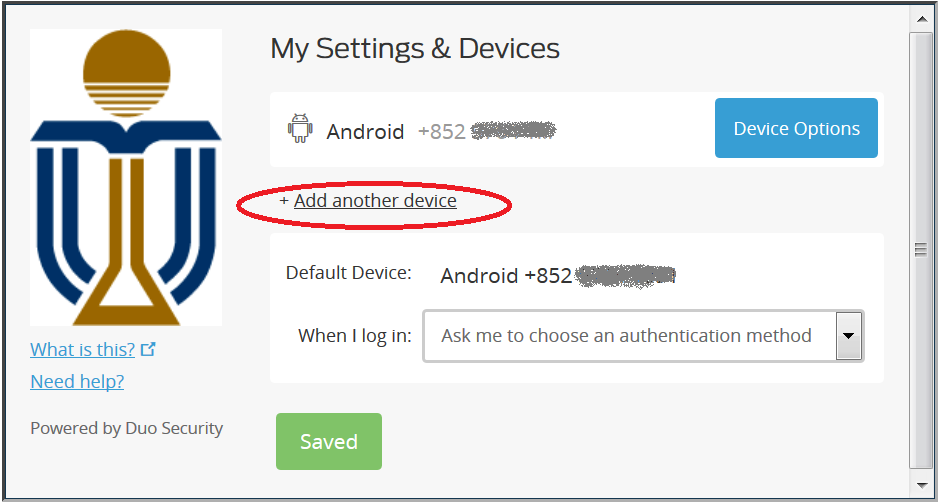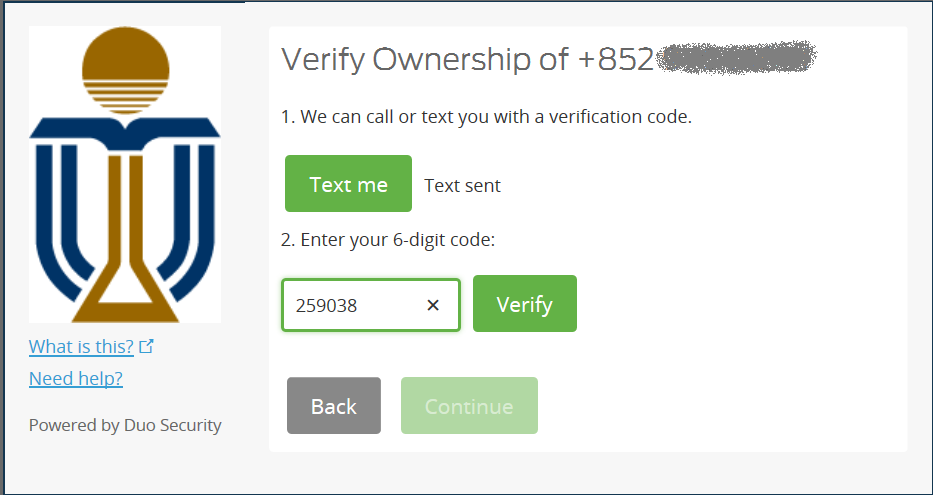If you forgot to bring your mobile or lose of it, you can get a Duo Bypass Code (limited to staff and student account) to sign on any application supporting 2FA. If you have any problem obtaining a bypass code, please send email to cchelp or visit ITSO Service Desk at Room 2021, 2/F, Academic Building (Lift 2).
To get a Duo Bypass Code, please take out your HKUST Card and enter the required information when prompted:
- Visit Duo Bypass Code
- Enter your personal information to verify your identity:
Personal Information Student Staff Student ID or Staff ID Required Required HKUST Card Barcode Number N/A (require in future) Required Date of Birth
Required
Required
Your External Email Contact Required N/A (require in future) - Click Submit
- A Duo Bypass Code displays and a notification will also be sent to your personal email address.

- Enter this bypass code after you selected Enter a Passcode field in Duo Self-Service Portal:
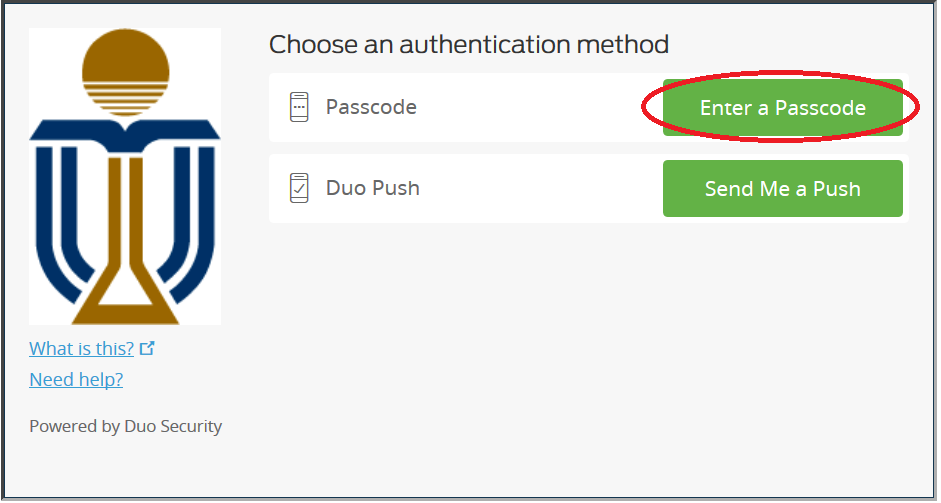
or select Other options --> Bypass code and then enter the passcode when you need to sign-in a page using the new Duo Universal prompt:
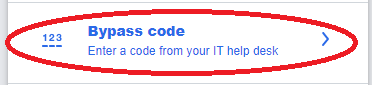
Please note that you can use the Bypass Code once to get through any application supporting 2FA with 24 hours. It will also become invalid if you generate a new Bypass Code. After you have used the Bypass Code, you are suggested to generate another Bypass Code and then log on the Duo Self-Service Portal to add more devices (another mobile phone or tablet).
If you are using Duo Mobile 3.17 or above with Due Restore enabled, you can just tab on GET WORKING (iPhone) or GET ACCOUNT BACK (Android). For others who has registered your phone number, please following the steps below:
You have the same phone number / Reinstalled the Duo Mobile app
If you have the same phone number with your new mobile device:
- Get a Duo Bypass Code if you are a staff / student
- Log on the Duo Self-Service Portal using your HKUST account and password
- Click Enter a Passcode, and then enter the passcode obtained in step 1
- If you are using a project account, click Text me new codes *, enter the received passcode and click Log in
- In the page My Settings and Devices, click Device Options
- Click Reactivate Duo Mobile and then follow the instructions on the screen to activate your device again
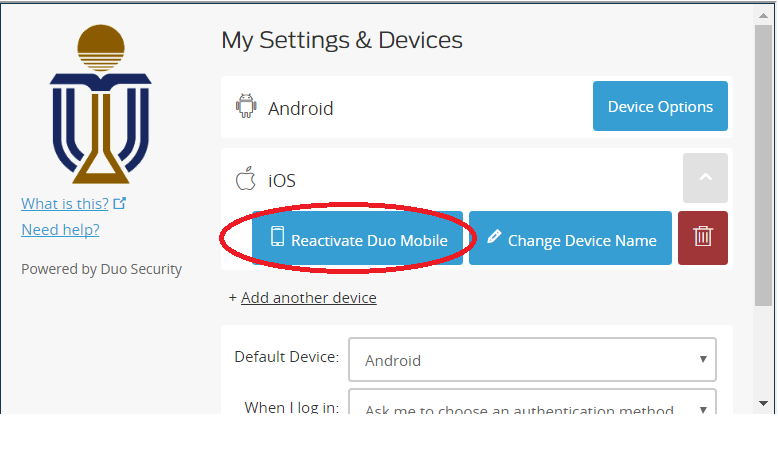
* Note: SMS is supplement to the Duo Mobile App under exceptional situations, ITSO will stop sending SMS passcode to user’s mobiles if it is improperly used.
You have a new phone number
Logon to Duo Self-Service Portal and add your new mobile. In case you cannot access to your old mobile, please get a Duo Bypass Code and Set up two-factor authentication again.
Yes. If you have multiple accounts, you can also use Duo mobile for 2-Factor authentication:
- Launch the Duo Mobile app.
- Tap the "+" to add an account.
- On your computer, log on the Duo Self-Service Portal using your HKUST account and password
- Complete the steps to add and activate the account.
You will need to verify your ownership if your mobile phone number was already registered:
- Click Text me
- Check your SMS message in your mobile phone
- Enter the received code and click Verify - When the registration of the new account is complete, the additional account appears in your Duo Mobile app.
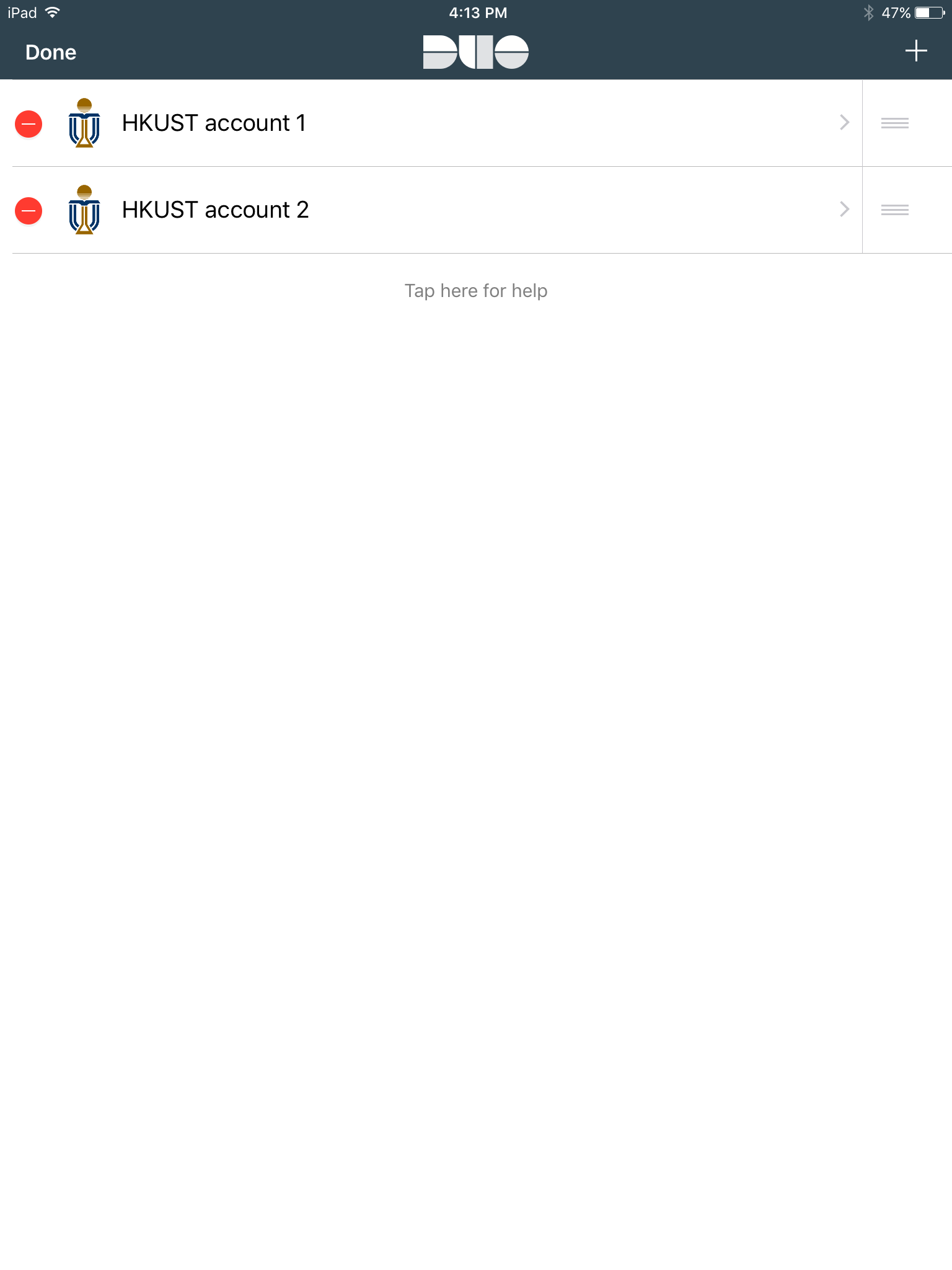
Yes. You can always use Duo to access secured resources no matter you are in Hong Kong or overseas. Your Duo Mobile app works well (apart from SMS text) even your mobile device has changed with another SIM card (another phone number) during your travel. Please remember to carry your registered mobile phone as it is an important device to verify your identity in order to access applications supporting 2FA.
Apart from carrying your mobile phone, the following are recommended:
- Keep your HKUST Card with you (in case you need check out a Duo Bypass Code).
- Have a second device configured before traveling.
- Purchas a local SIM upon arrival to maintain access to network data.
If your mobile phone does not have internet access, you can obtain an one-time passcode from the Duo Mobile App and use it for the required authentication. In case you will need to obtain a passcode using SMS text message *, beware for any roaming charges on receiving SMS when you are not in Hong Kong.
* Note: SMS is supplement to the Duo Mobile App under exceptional situations, ITSO will stop sending SMS passcode to user’s mobiles if it is improperly used.
If you have any problem access to applications supporting 2FA, please send email to cchelp or call our ITSO Service Desk at 2358 6200. For additional information, read the Duo Travel Guide from Duo.com.
If you get a Duo notification and you did not try to access that particular site, your account / password is likely compromised and you are advised to change your password immediately. However, some project account with multiple users may receive Push notification from other user sharing the same account and you may just ignore them.
Many phones have trouble determining whether to use the WiFi or cellular data channel when checking for push requests and the issue may be resolved by turning off the WiFi connection on your device and using the cellular data connection.
In some locations, your mobile cannot receive the data signal or Wi-Fi and you cannot receive Duo's push notification. Please use the one-time passcode (obtain from your Duo Mobile App) or Duo Bypass Code. Another possible cause might due to your Duo Mobile App has been de-activated and you will need to re-activate it again.
You may also refer to Duo's common issues guide for more information.
- Get a Duo Bypass Code if you are a staff / student
- Log on the Duo Self-Service Portal using your HKUST account and password
- Click Enter a Passcode, and then enter the passcode obtained in step 1
- If you are using a project account, click Text me new codes *, enter the received passcode and click Log in
- In the page My Settings and Devices, click Device Options
- Click Reactivate Duo Mobile and then follow the instructions on the screen to activate your device again
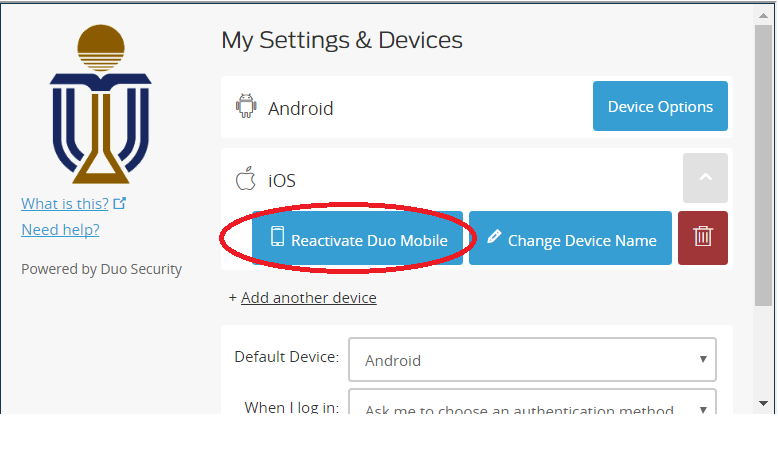
* Note: SMS is supplement to the Duo Mobile App under exceptional situations, ITSO will stop sending SMS passcode to user’s mobiles if it is improperly used.
- Get the bypass code at https://itso.hkust.edu.hk/2fa/bypass
- Sign in to any secured application and then select Other options
- Select Manage devices
- Select Bypass code and enter the one-time bypass code
- Select Add a Device
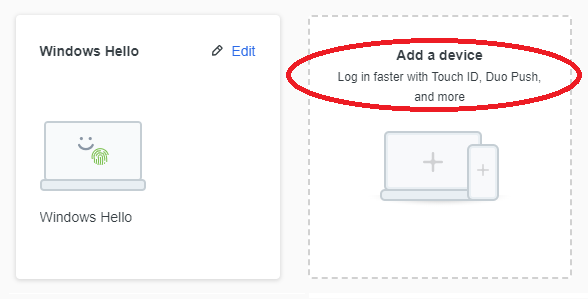
- Select Duo Mobile and scan the QR code with your Duo Mobile app
- After added Duo Mobile successfully, select Back to Login (upper right of the page)
- Select Duo Push and approve your sign in with your Duo mobile app