If you are using Windows Hello to sign in your Windows 10 or above and you are using Chrome, you can add Windows Hello as a 2FA sign-in method:
- Access to any secure application e.g. Microsoft 365 at https://www.microsoft365.com/ with your Chrome web browser
- Enter your HKUST email address and password
- When prompted for approve the 2FA, select Other Options
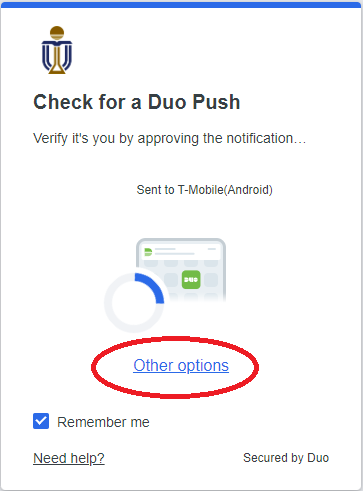
- Scroll to the bottom of the page and select Manage devices and then approve the sign in (via the Duo mobile app or hardware token, etc.)
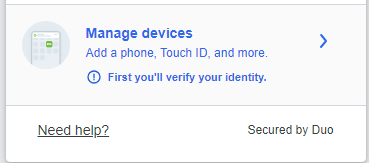
- Select Add a device
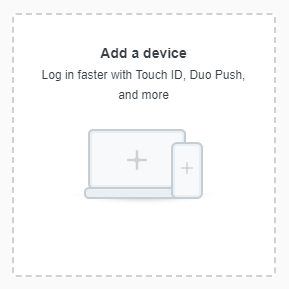
- Select the Windows Hello option
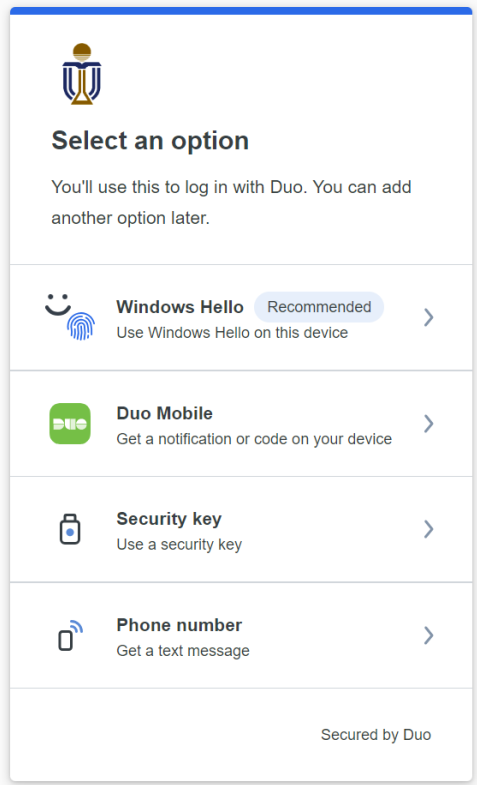
- Click Continue and scan your finger on the fingerprint reader
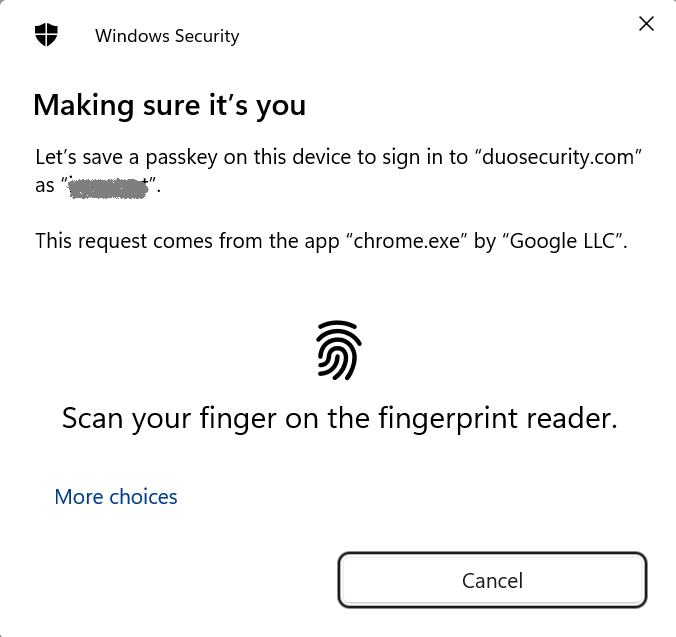
- After the Passkey saved, click OK
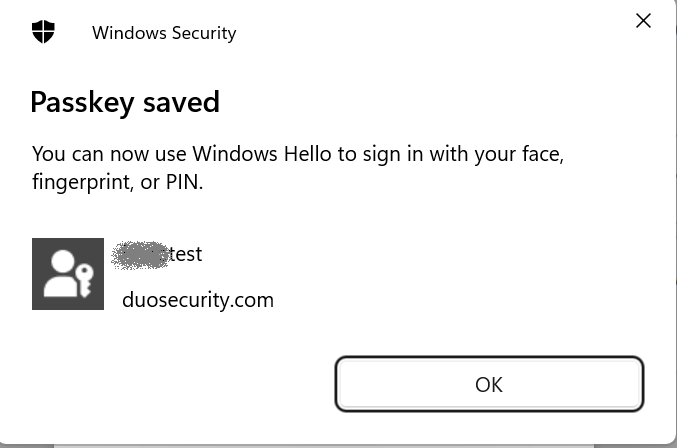
- Click Continue to add another device or rename the newly added device
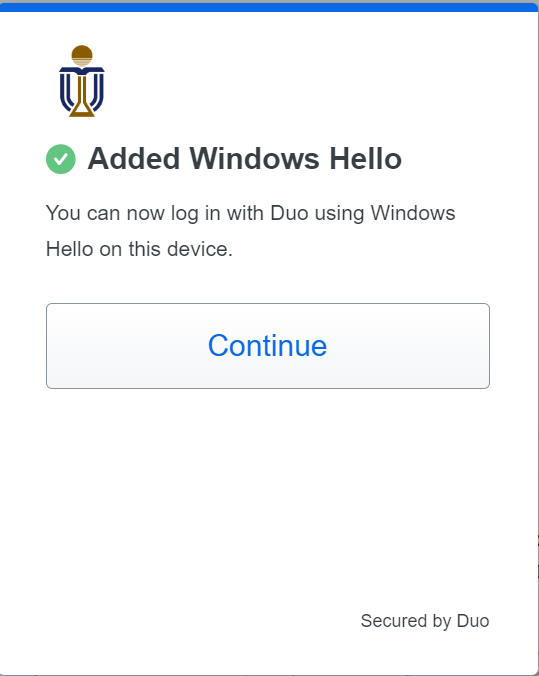
- Rename your newly added device, especially for accounts with multiple users, or select Back to login
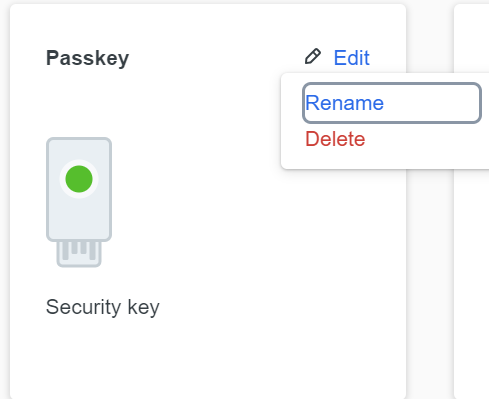
- After you selected Back to logn and if you want to use Windows Hello for your next 2FA sign-in, select the Windows Hello option and then approve the sign-in with your fingerprint or Windows Hello PIN.
