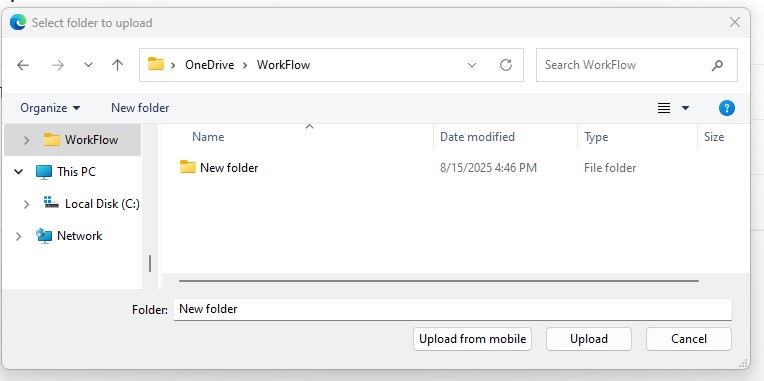Nextcloud is an on-premises storage service accessible via various devices (desktop and laptop computers, mobile phones, etc.) and intended for HKUST staff to securely archive less frequently used files from OneDrive. It is available to staff, offering an additional archiving storage space of up to 500 GB.
Free
7x24
KEY FEATURES
- Storage Quota: 500 GB per user.
- Primary Use Case: Designed for archiving personal work files from OneDrive.
- SSO Integration: Sign on securely without re-entering your university credentials.
- Easy to access: Access the storage through desktop client (recommended), mobile client or web link.
- Data Privacy & Protection: Data is stored on HKUST servers in compliance with the university’s data protection policies.
GUIDELINES
Access to Nextcloud:
- Desktop Client (recommended) or
- Web Browser: Access https://nextcloud.ust.hk
Desktop Client
1. Go to Download and install Nextcloud
2. Choose below depends on your operation system (e.g. Windows)
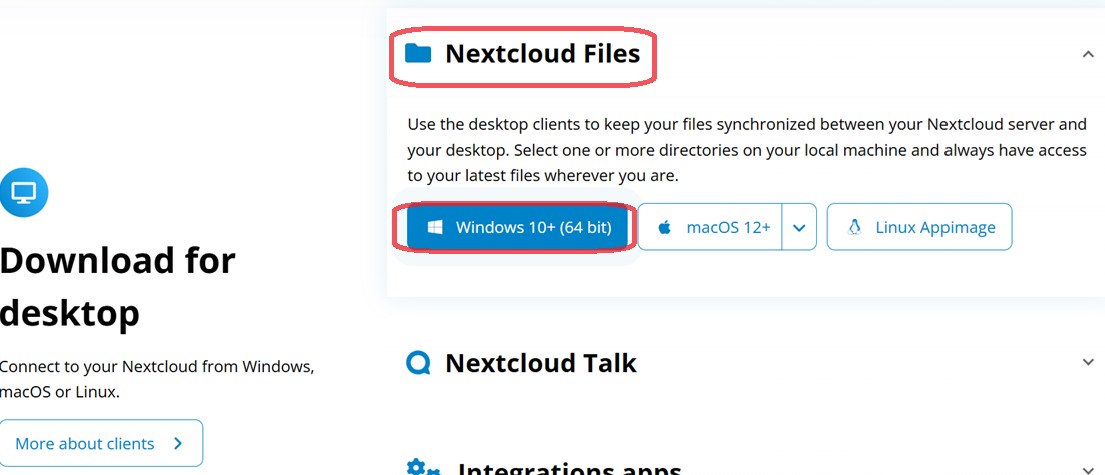
3. Then it will download automatically. After the download is completed, please select Open file.
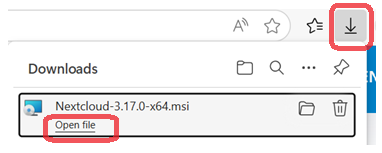
4. Please click Next.
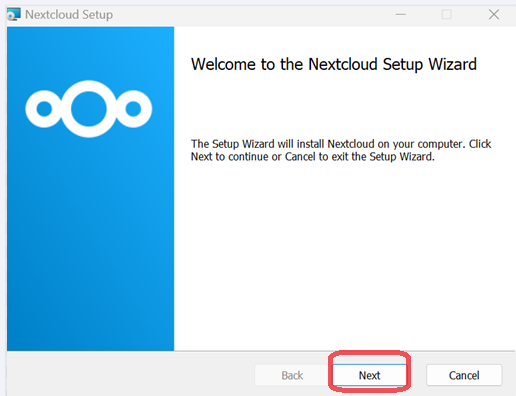
5. Click Next.
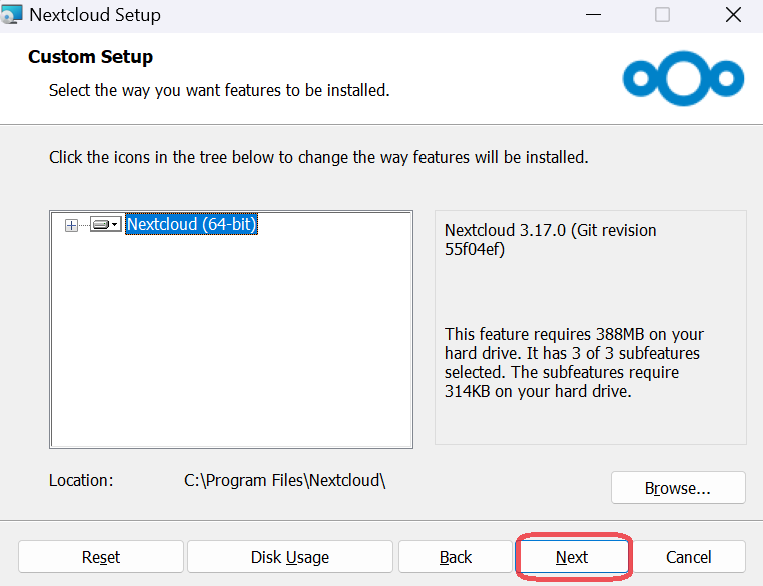
6. Select Install.
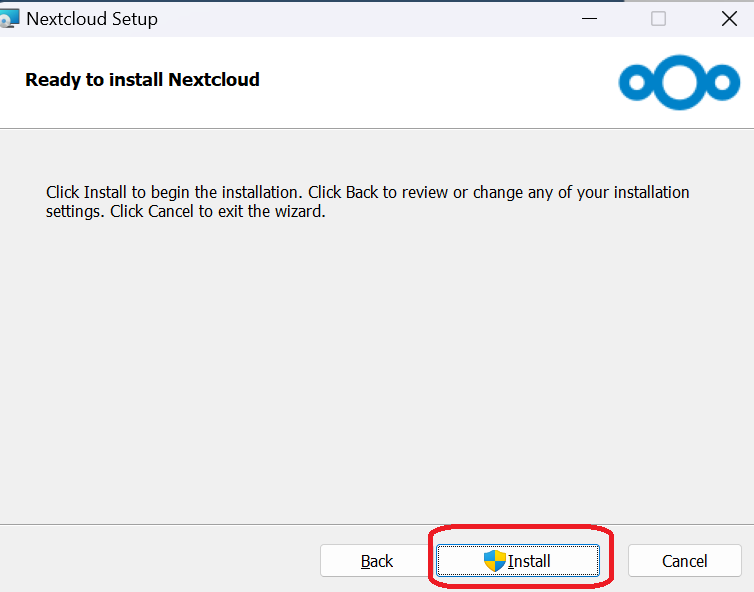
7. After that, please click Finish.
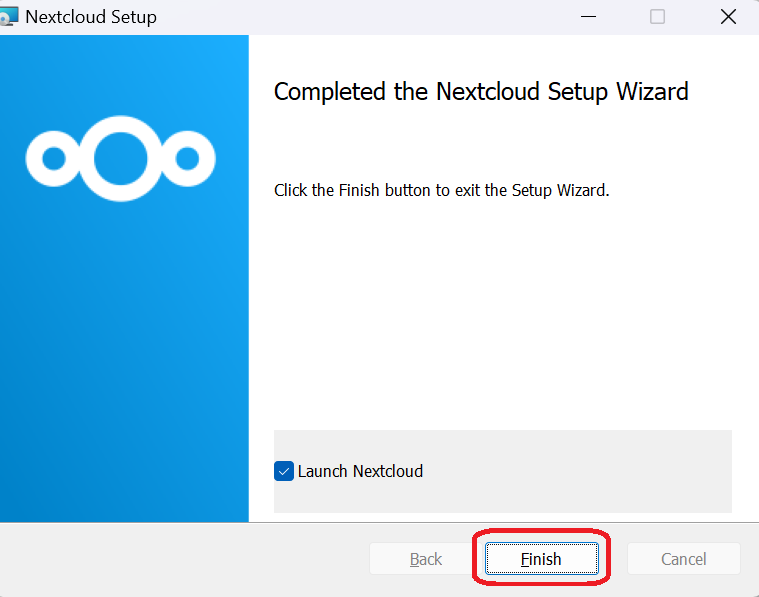
8. After the installation is completed, it will prompt below screen and please select Log in.
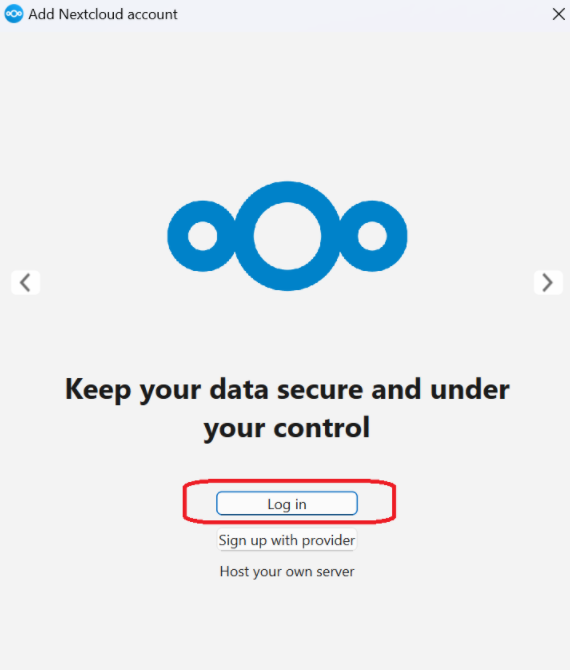
9. Please input https://nextcloud.ust.hk/ as server address and click Next.
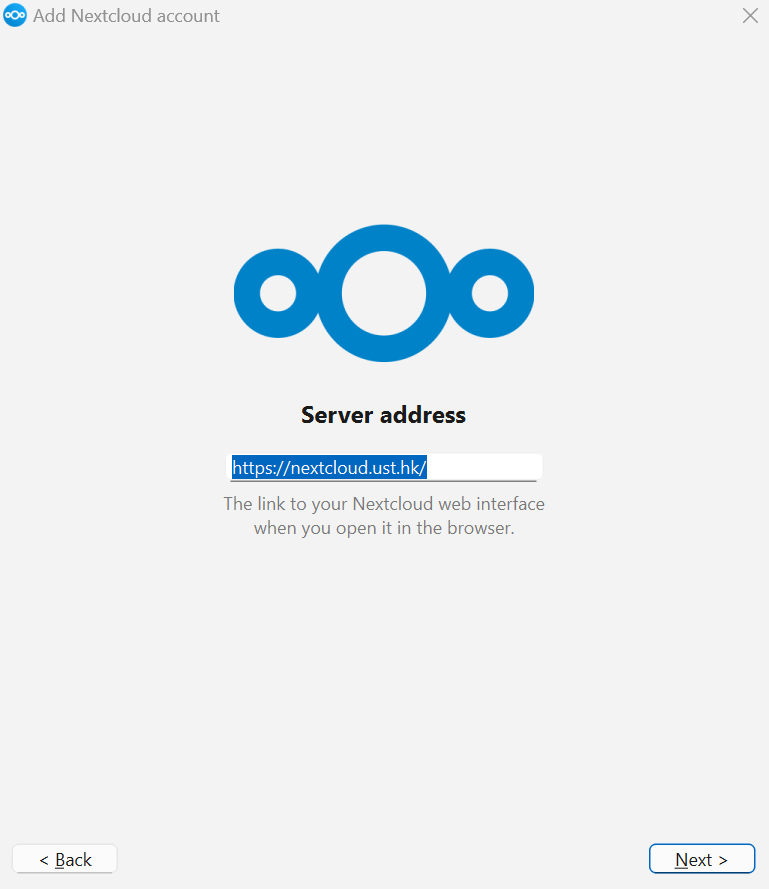
10. Click Log in.
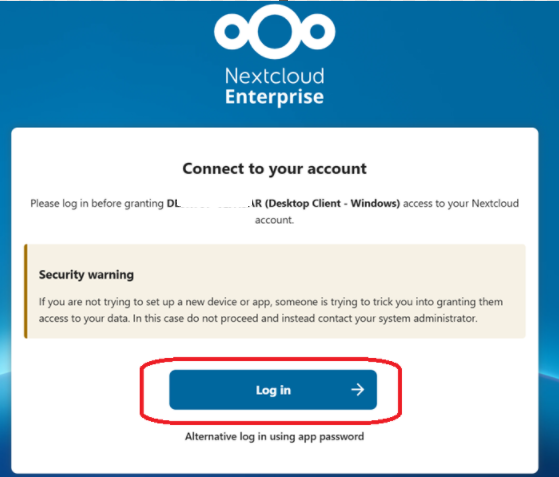
11. Please select as below and then you can start to use Nextcloud.
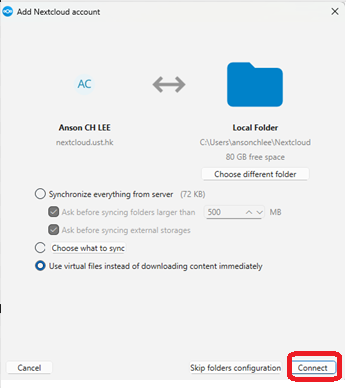
Upload File or Folder:
- After logging in with Desktop client, please go to File explorer as below way.
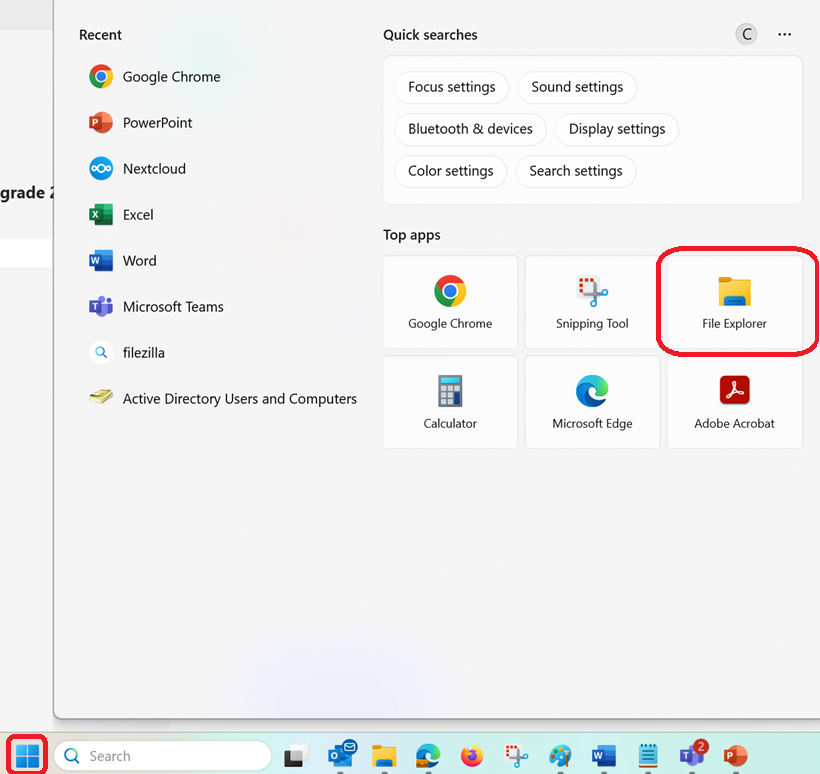
2. Please browse Nextcloud in the File explorer as below.
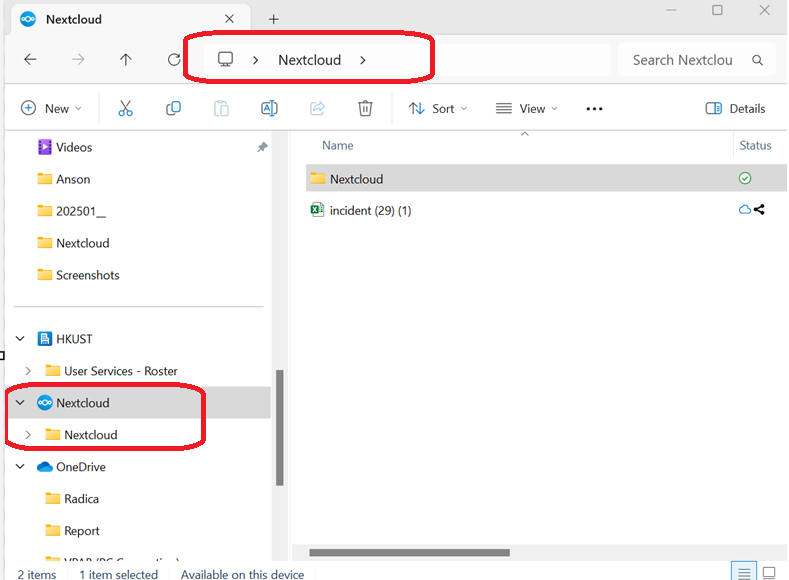
3.After that, you can move the file or folder by copying and pasting it here. Alternatively, you can simply drag and drop it directly.
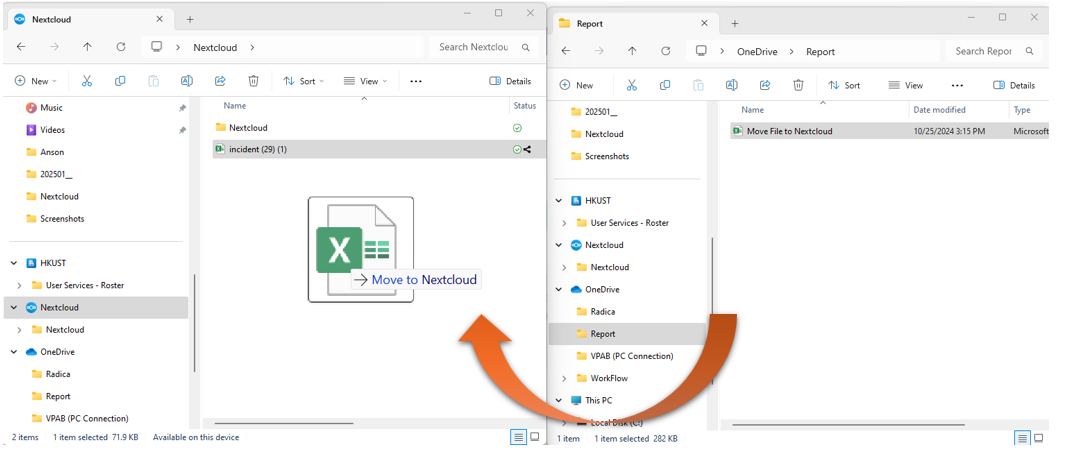
Copy File or Folder:
- Please go to File explorer as below way.
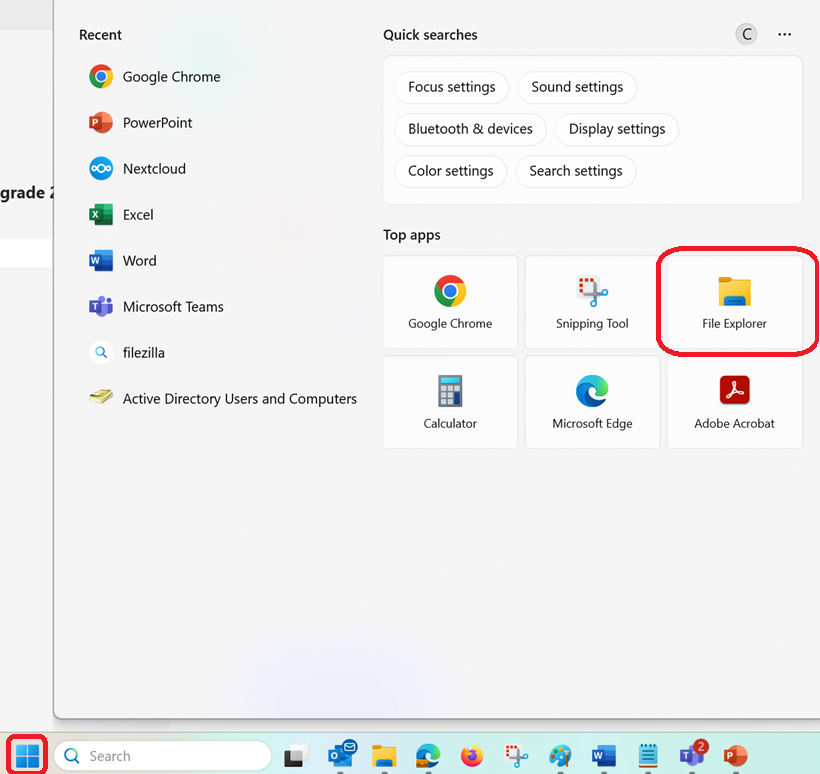
2. Please browse Nextcloud in the File explorer as below.
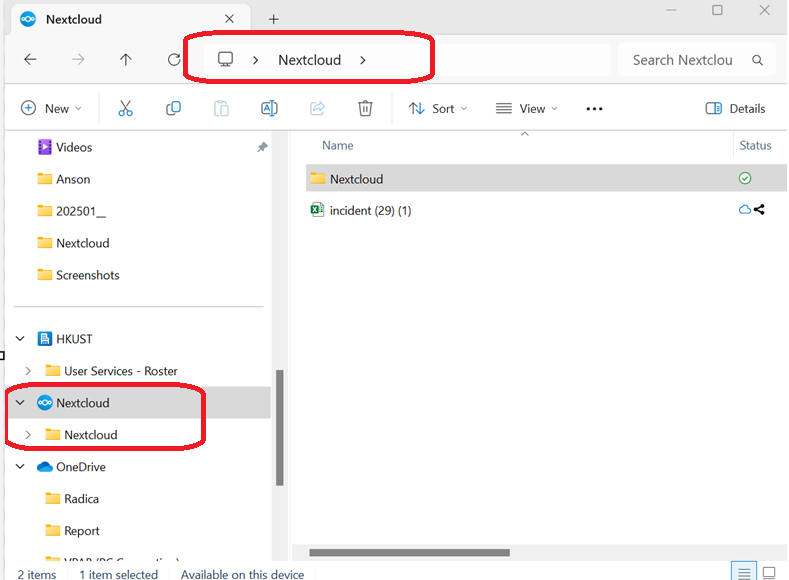
3. After that, please consider moving less-used files from your OneDrive (including your Desktop and Documents folders) and pasting to Nexcloud.
Alternatively, you can simply drag and drop it directly.
4. Once you confirm the file has been copied successfully, you may delete the original from OneDrive to free up space.
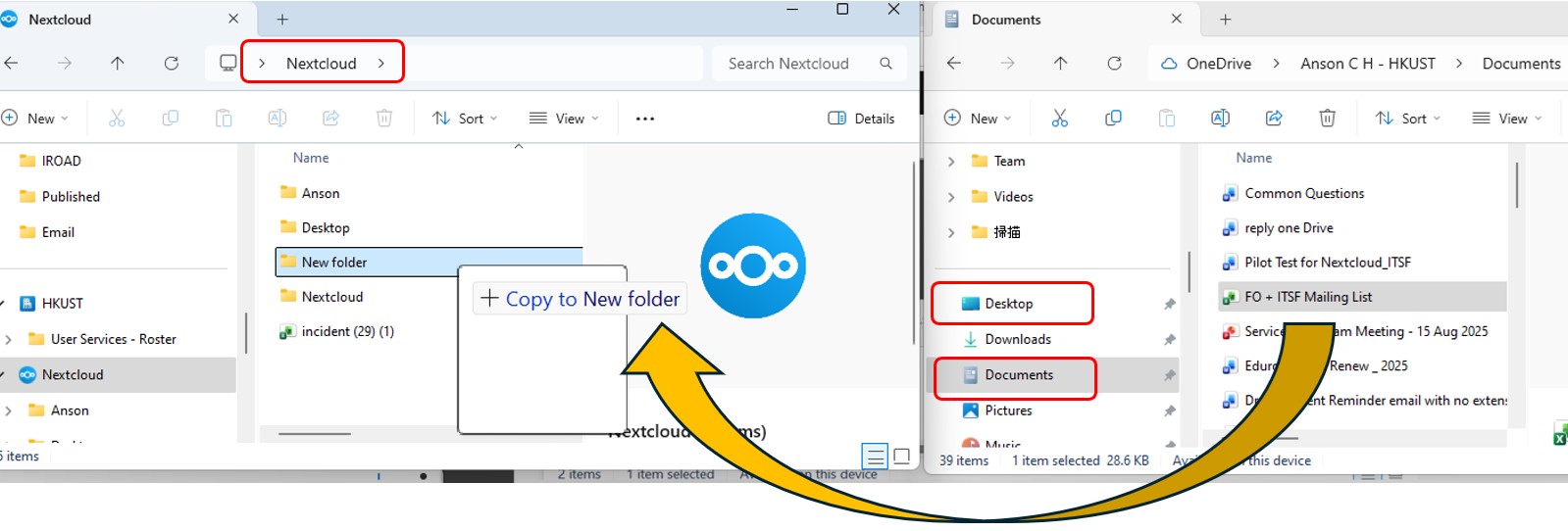
Access via web browser
1. Go to https://nextcloud.ust.hk
2. Login with your HKUST credential as below.
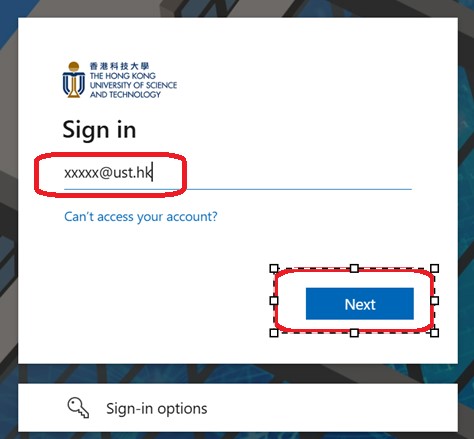
3. After successfully login, you should be able to see below screen, and you could start to use Nextcloud.
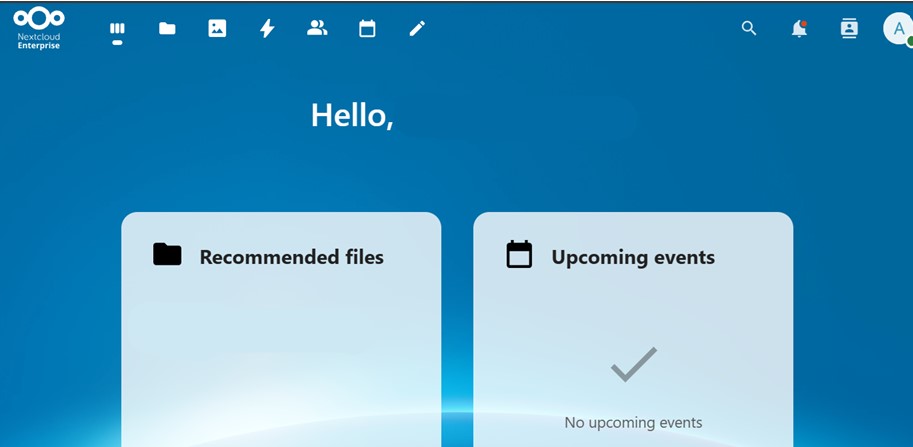
Upload Files:
- After logging in, click the Files icon at the top menu bar.
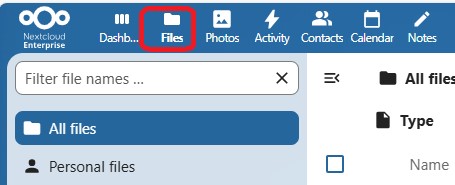
2. Please click + New button and then click Upload files. You may also drag and drop a file to there.
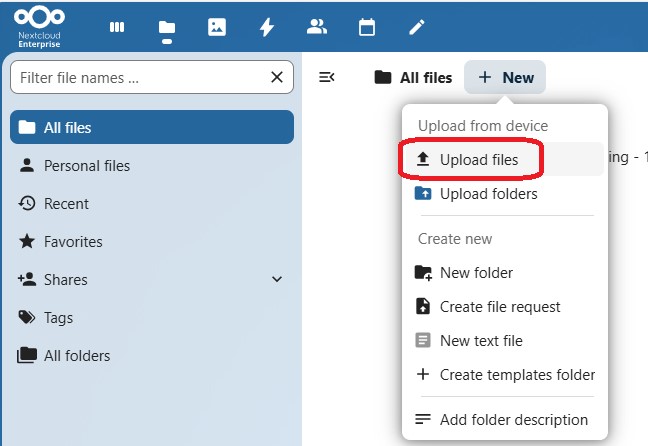
3.Select the target file and then click Open. Then the file will be uploaded.
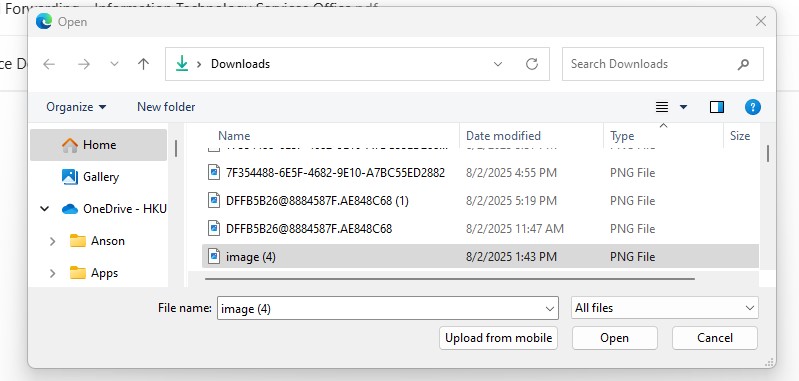
Upload Folders:
- After logging in, click the Files icon at the top menu bar.
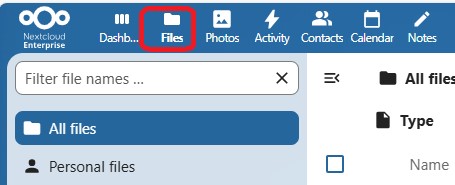
2. Please click + New button and then click Upload folders. You could drag and drop a file to there.
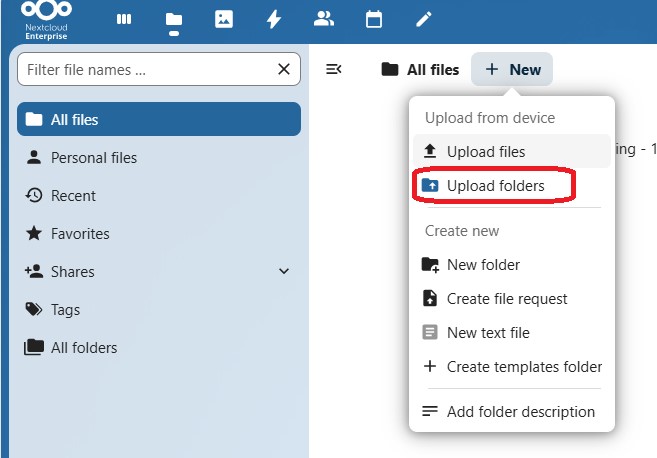
3. Select the target folder and then click Upload. Then the folder will be uploaded.