The following are some introductory guidelines for getting started with Open WebUI. For detailed instructions, please refer to the manual.
Getting Started
- Log in - Login to the system at https://openwebui.hkust.edu.hk by using your HKUST account
- Select a model - Select an AI model to start chatting. You can also set it as the default for future chats.
For more chat settings, please refer to the section, “Chat Control Settings (Advanced)” in the manual.
- Chat Credits - Chatting with AI models in Open WebUI costs the same as in the HKUST GenAI Platform. Remaining balance in your account is shown after every chat as shown below.
For pricing details, refer to Pricing of AI models.
Basic Use scenarios
Speech-to-text Interaction with AI
Summarize your file
Summarize your file - Ask AI to summarize the file you uploaded and ask follow-up questions
Supported file Format: .txt, .pdf, .docx, .csv, .xlsx, .pptx
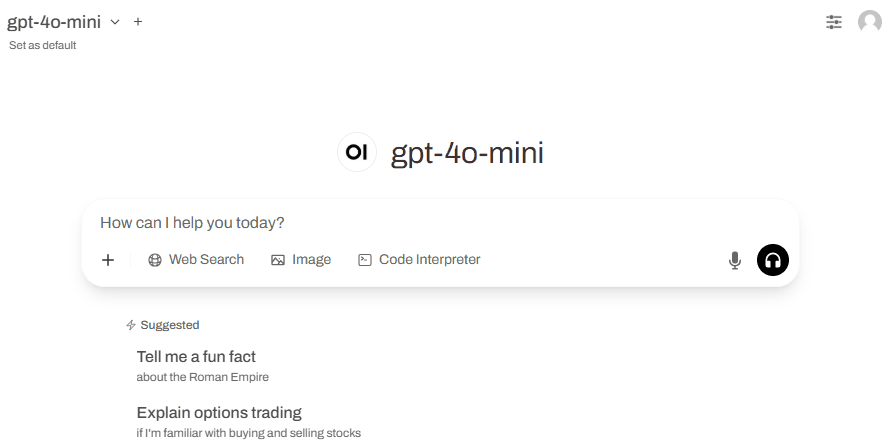
Result
Search internet Information
- Search internet Information - Ask AI to provide answer using the latest information and conduct research with recent data from the internet (e.g find the latest weather information)

Result
Image Generation
Image Generation - Ask AI to help to generate images.
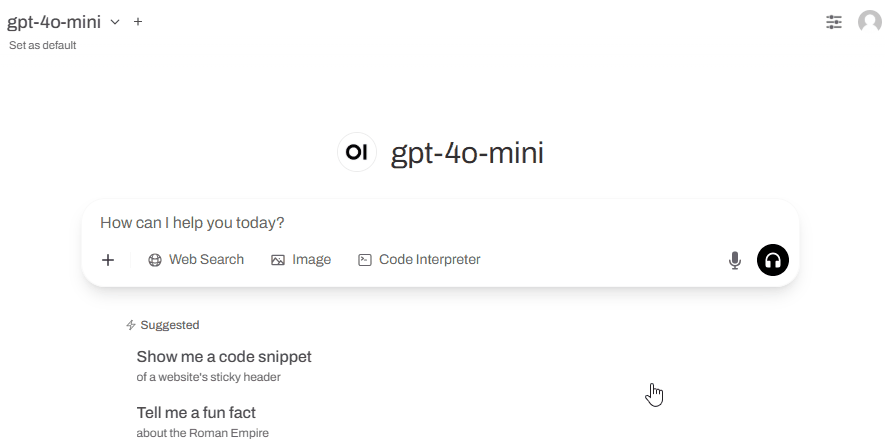
Result
Write Python code
Write Python Code - Ask AI to write a python code and execute it
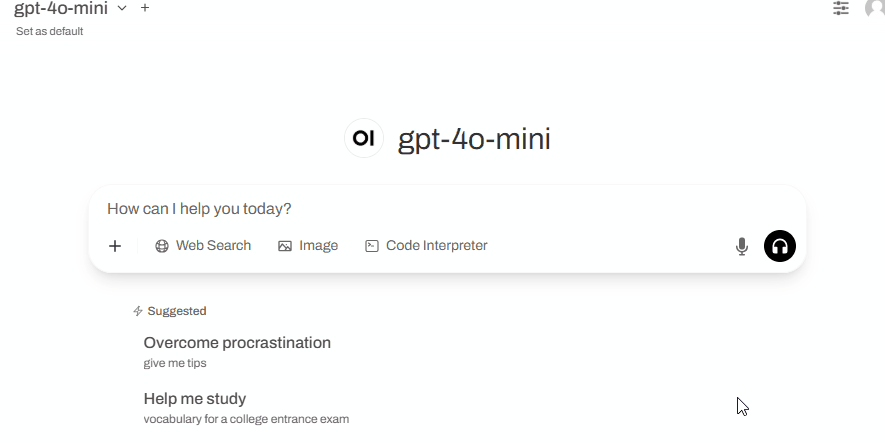
Result
Plot Graph
Plot Graph - Ask AI to use the data from an excel file and plot a pie chart with python
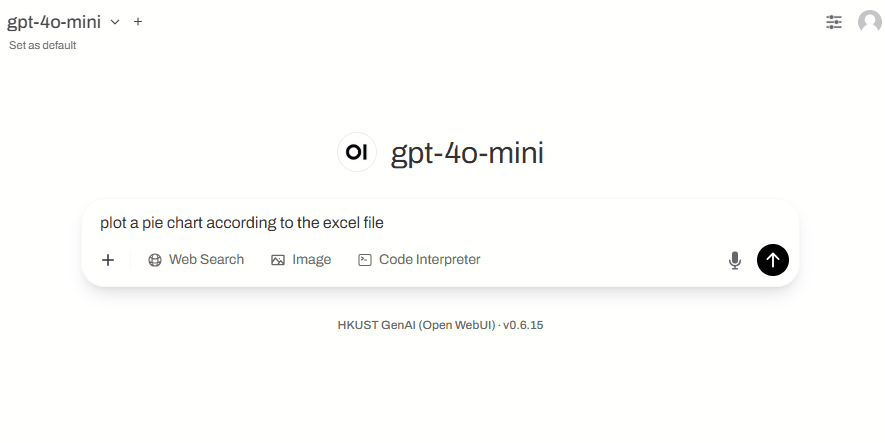
Result
Speech-to-text interaction witih AI
Speech-to-text interaction with AI - Use the "Record Voice" or " Call button to talk to the model. You may also enable "Camera" to give AI vision
Download Chat History
Download chat history - download chat history to local desktop in various file format in the case you could like to keep the chat for more than 30-day long
