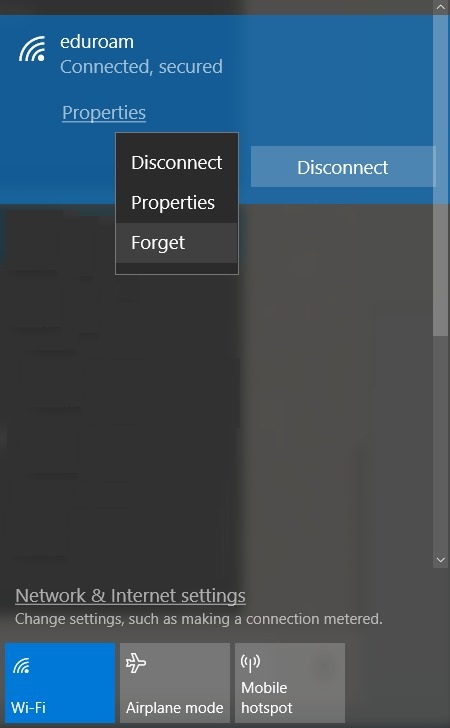On some occasions, you need to remove the eduroam setting on your device. For example, when you change your HKUST account password, you need to remove the eduroam setting and re-create it.
Please visit the corresponding sections to follow the steps to remove the eduroam setting:
A. If you are using Android devices
B. If you are using Apple iOS devices
C. If you are using Apple MAC OS devices
D. If you are using Microsoft Windows devices
A. If you are using Android devices
- Go to the Wi-Fi section of your settings menu.
- Find eduroam.
- Long press "eduroam".
- Choose "Forget network".
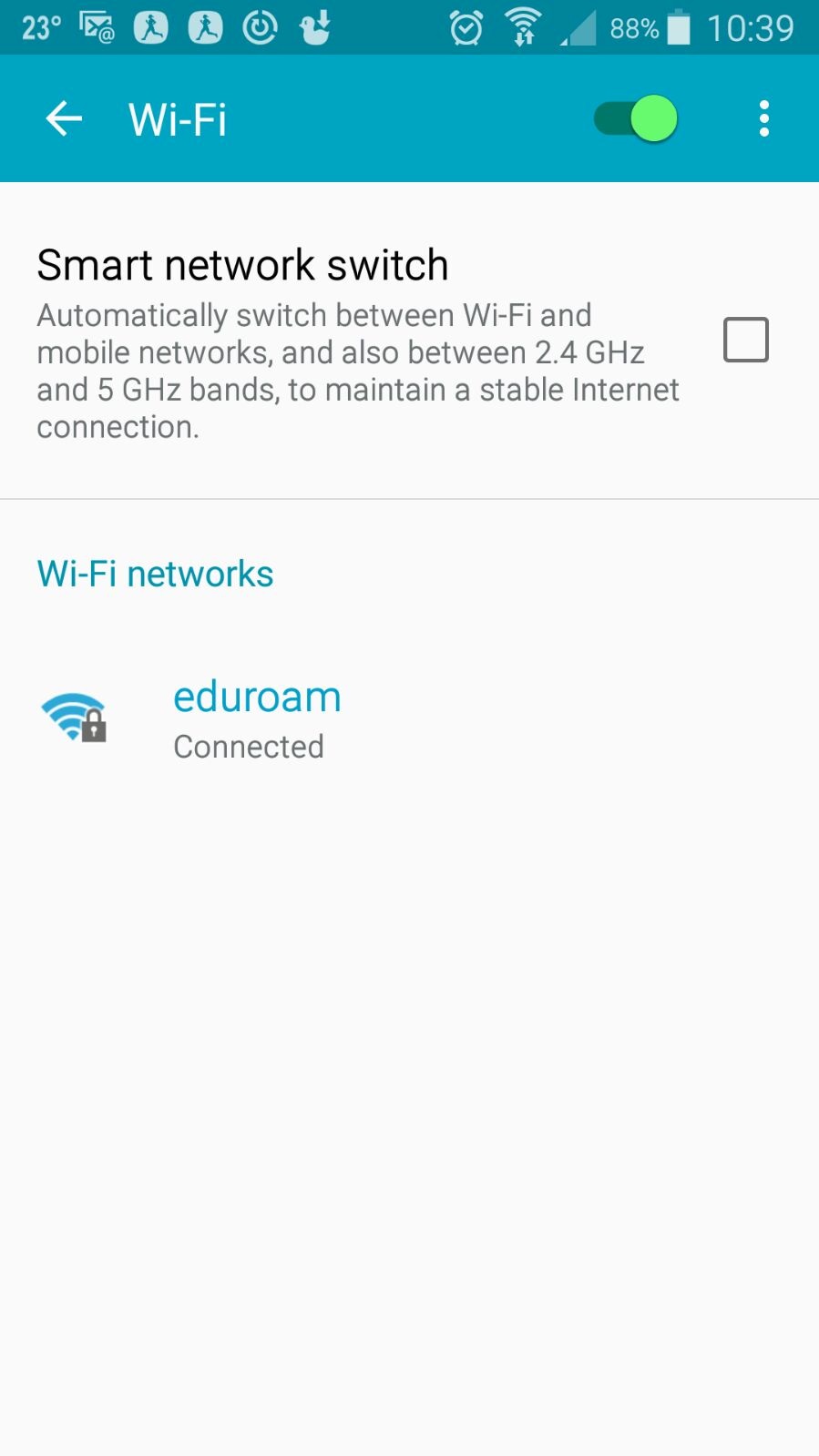

B. If you are using Apple iOS devices
- Launch the Settings app.
- Tap Wi-Fi.
- Tap the info button
 next to eduroam.
next to eduroam. - Tap "Forget This Network".
- Tap "Forget" when prompted to confirm.
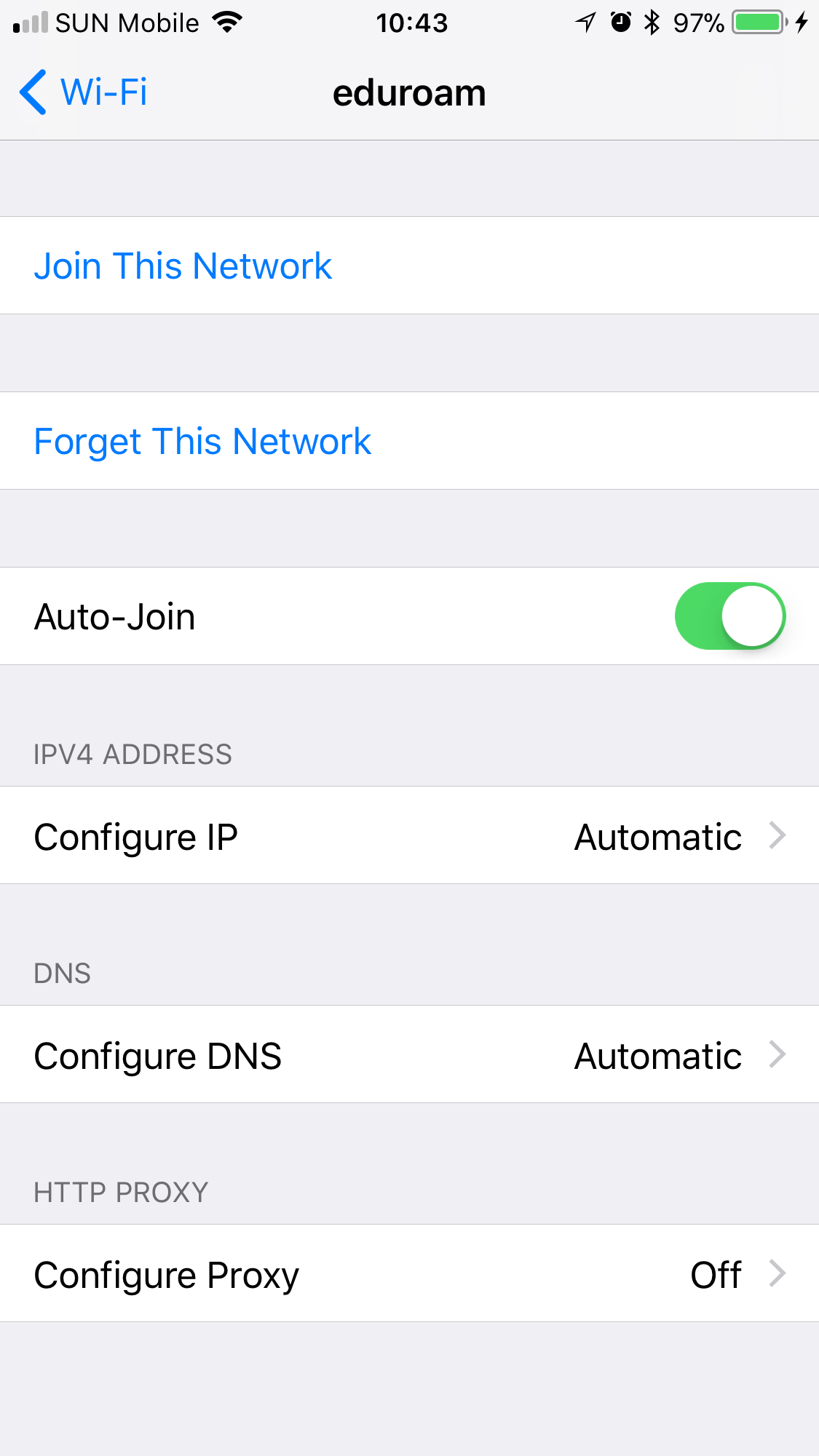
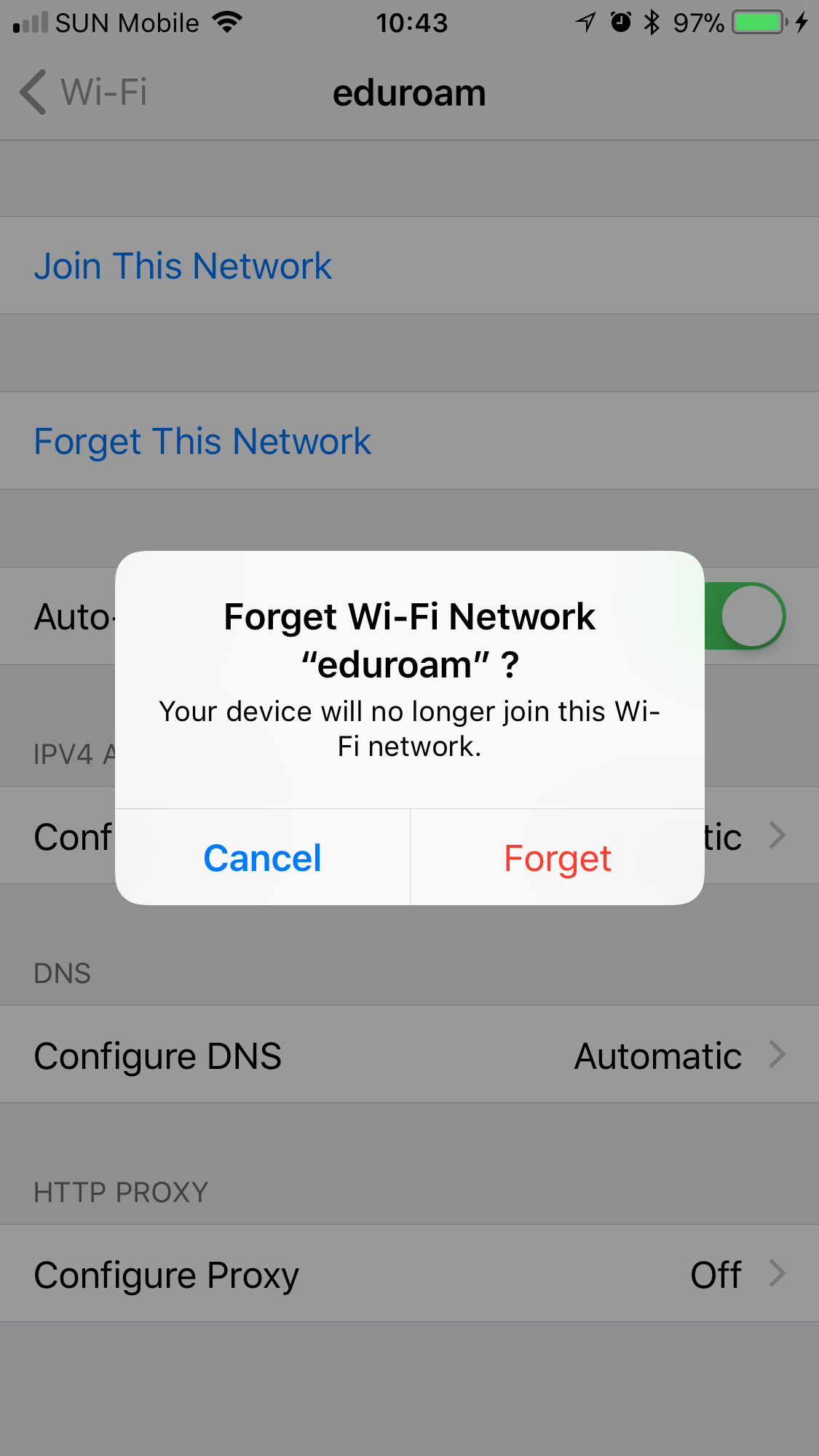
C. If you are using Apple MAC OS devices
- Select the Wi-Fi symbol along the top menu bar and click on "Open Network Preferences" at the bottom of the drop down menu.
- Click on Wi-Fi in the menu on the left and click "Advanced" located at the bottom right of the pop-up window.
- Select eduroam, and click the minus sign. click OK.
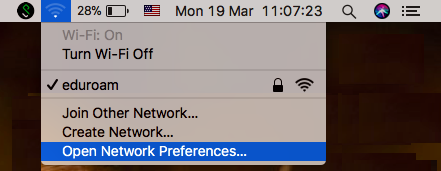
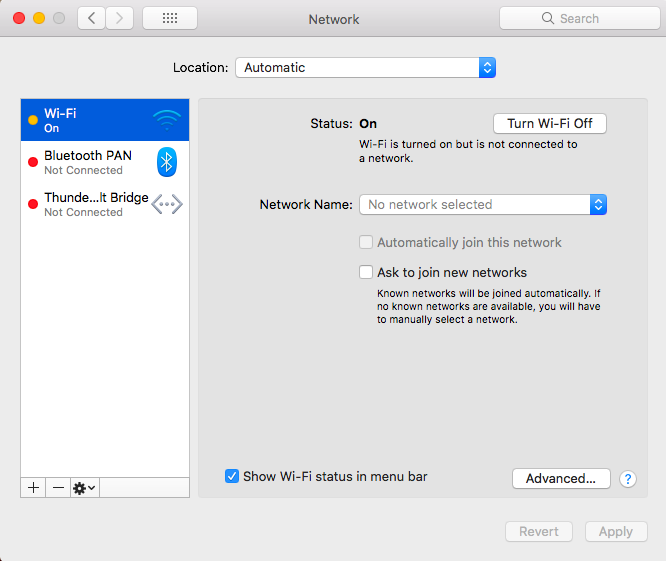
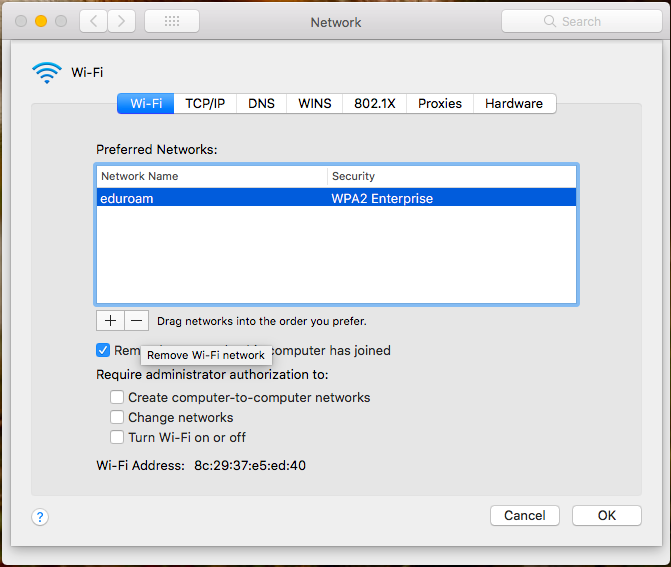
D. If you are using Microsoft Windows devices
- Click the Network icon on the lower right corner of the screen.
- Right click "eduroam".
- Click "Forget".