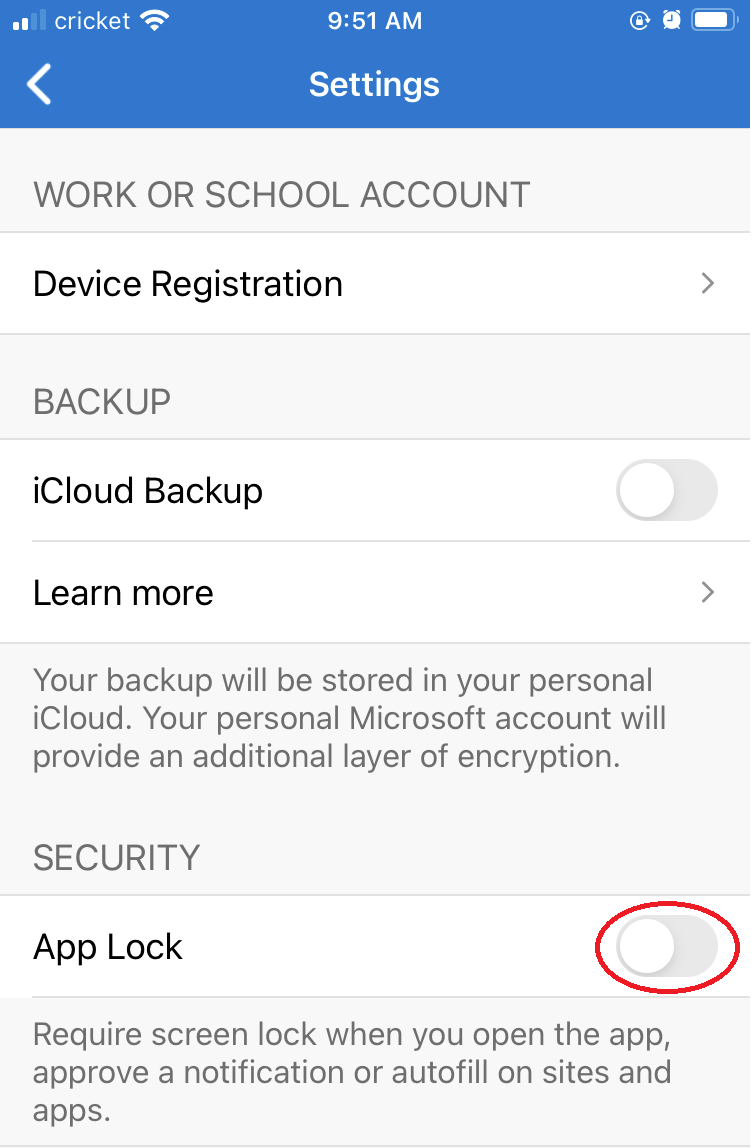A Temporary Access Pass (TAP) is a time-limited passcode for single use within 2 hours. It makes recovery easier when a user loses or forgets a strong authentication method.
Please go website https://myaccount.ust.hk/msmfagettap
In case, you cannot login the application using MS Authenticator App, e.g, device lost. You could select "Other ways to sign in" and "Use my password" to login with your password as shown below:
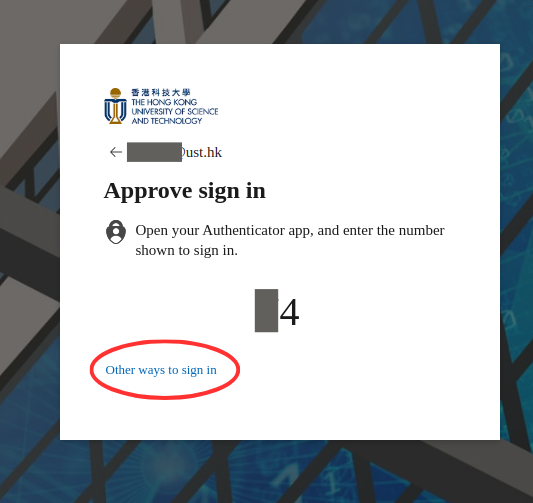
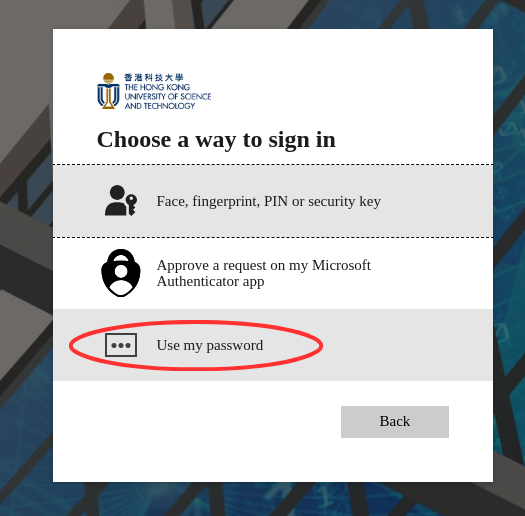
After you have got the TAP. You could login with your TAP.
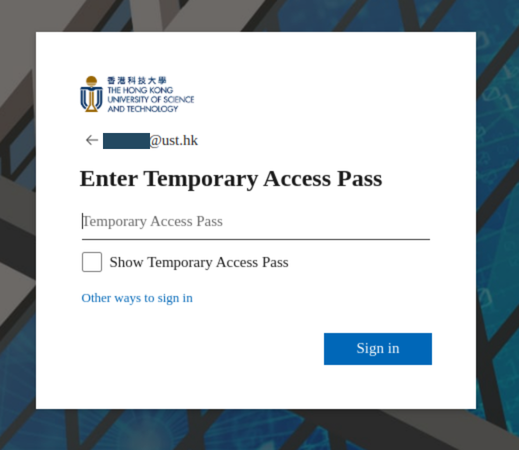
Or you may select "Other ways to sign in" and "Use Temporary Access Pass" if the system does not prompt for the TAP.
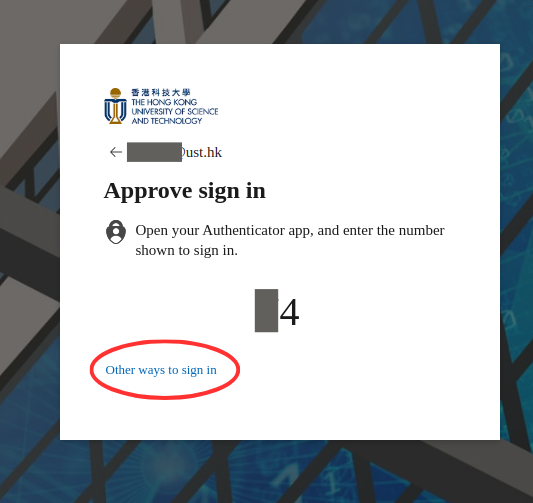
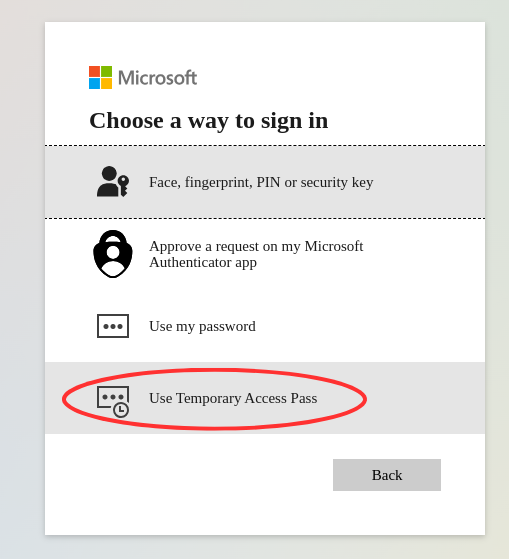
If you forgot to bring your mobile or lose of it, you can user other methods such as your alternate phone or office phone if you have registered before. If there is no available method, please go to https://myaccount.ust.hk/msmfagettap to get a Temporary Access Pass (TAP) code for manage your MFA device.
After you got a new mobile, you can sign in to https://mysignins.microsoft.com/security-info and then change to other sign in methods. Remove the sign-in method with your loss phone and add again. Update the "Default sign-in method: Microsoft Authenticator - notification" with your new mobile. In Microsoft Authenticator app (your new mobile), choose Set up phone sign-in from the drop-down menu for the account registered.
Please read Add sign-in methods (via Security Info).
Please sign in to https://mysignins.microsoft.com/security-info
On the Security info page, select the unwanted sign-in method and click "Delete" to remove the device.

Install Microsoft Authenticator from the supported mobile platforms below:
If your mobile device does not support Microsoft Authenticator, please consider the alternative solution below:
- Authenticator Apps: Use other authenticator apps like DUO Mobile, Google Authenticator, etc...
-----------------------------------------------------
Here's how you can set up 2FA with a third-party authenticator app:
- Install the Authenticator App: First, download and install your preferred authenticator app (DUO Mobile, Google Authenticator, etc.) on your smartphone.
- Set Up the Authenticator App: During the setup process, please select "I want to use a different authenticator app" as the method.
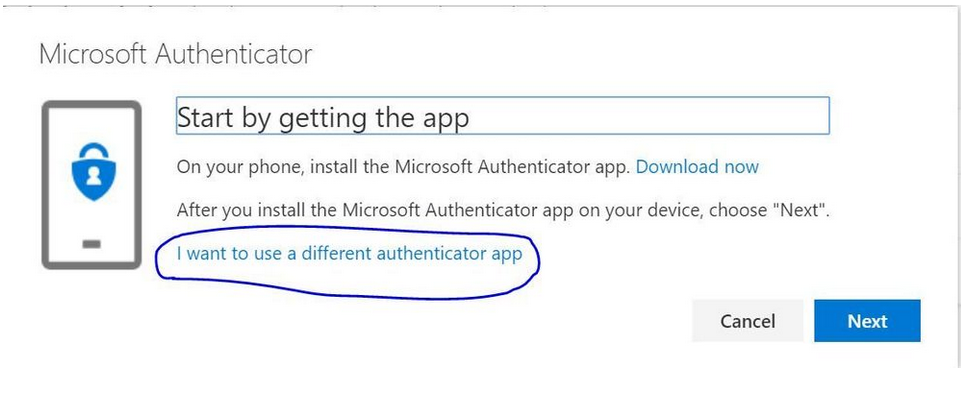
- Scan the QR Code: This will add your Microsoft account to the authenticator app.
- Enter the Code: After scanning the QR code, the app will generate a one-time code. Enter this code into the provided field on the Microsoft website to verify the connection between your account and the authenticator app.
After you choose your account to sign in but there is no notification with your Authenticator app, please invoke Microsoft Authenticator from your mobile and sweep down to check for notifications. You can then approve the sign in request.
Yes. Just add your accounts if necessary. Please note that only Microsoft Authenticator for iPhone supports passwordless with multiple accounts. With Microsoft Authenticator for Android, you can just setup one account for phone sign-in (passwordless) while you can approve other account's using the Authenticator app.
App Lock helps keep your one-time verification codes, app information, and app settings more secure.
When App Lock is enabled, you'll be asked to authenticate using your device PIN or biometric every time you open Authenticator:

To disable app lock on the Microsoft Authenticator, follow these steps:
- Open the Microsoft Authenticator app on your device.
- Tap on the three-dot menu (or the gear icon) in the upper right corner.
- Select Settings from the dropdown menu.
- Look for the App Lock option.
- Toggle the App Lock switch to Off.
This will disable the app lock feature, allowing you to access the app without the additional security prompt.
You can follow the VPN webpage and update the URL from "https://remote.ust.hk/" to "https://remote.ust.hk/mfa/".