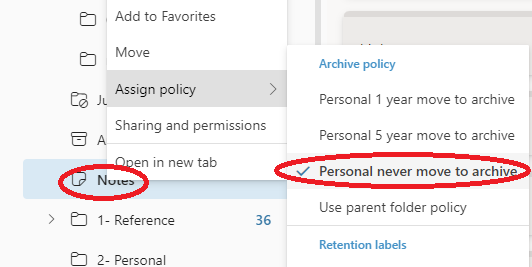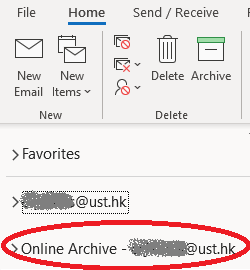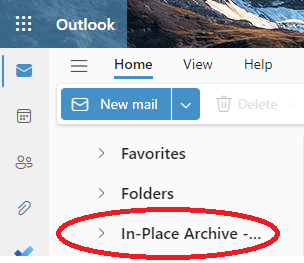Automated Online Archive Mailbox
Depending on your User Account type, your mailbox may have the Online Archive Mailbox enabled by default or it will be automatically activated when usage reaches 90% or more of your quota. Once enabled, messages and calendar items older than a specific aging period (as determined by your User Account type) will be moved to the Online Archive Mailbox, preserving the same folder structure as your primary mailbox. Please note that once the Online Archive Mailbox is enabled, it cannot be disabled.
Accessing Your Mailbox and Online Archive
You can access both your primary mailbox and Online Archive mailbox using: New Outlook / Classic Outlook / Outlook on the web / Outlook for Mac / Microsoft Outlook (Mobile).
How to find archive mailbox in Outlook?
- In the folder list panel, locate the Online Archive folder.
- You can see the Online Archive/In-Place Archive in your email folder list depending on which Oultook Application you are using.
How can I search for an email item in the Archive Mailbox?
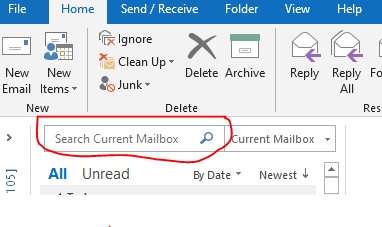
- Select "All Folders" / "All Mailboxes" from the search bar.
- Type your search terms in the search bar.
- Click the magnifying glass icon.
Archiving Limits
Archiving limits are defined by your User Accounts type, and your archive mailbox will auto-expand until it reaches its designated limits. Please note the following limitations:
- Auto-expanding archiving is supported only for mailboxes used for individual users with a growth rate that doesn't exceed 1GB per day.
- Using journaling, transport rules, or auto-forwarding rules to copy messages to an archive mailbox isn't permitted.
If you are using Notes feature, please assign the "Personal never move to archive" policy:
- Access to mailbox using Outlook on the web
- Right click on the Notes folder
- Assign the Personal never move to archive policy to the Notes folder