This page provides sample instructions for HKUST Alumni to set up Apple macOS devices to connect to Alumni Wi-Fi Service.
Configure and Access Alumni Wi-Fi Service
Step 1: Bring Up Wireless Network Connection Menu
-
Click AirPort icon at the top-right corner of the screen
-
Select Turn AirPort On
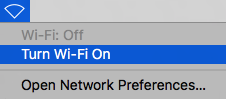
-
Select Alumni
Step 2: Enter User Name and Password
-
Enter your Alumni Account ( with @connect.ust.hk / @alumni.ust.hk ) in Username field
-
Enter your Alumni Password in Password field
-
Click Join
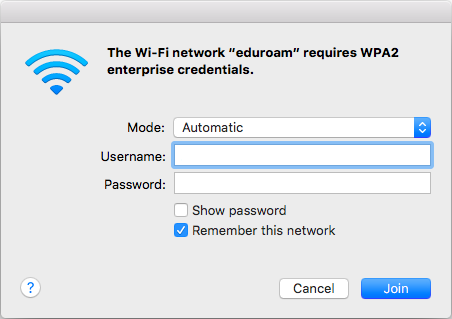
Step 3: Verify Certificate
-
Click Show Certificate
-
Make sure Thawte TLS RSA CA G1 and wireless.ust.hk are shown
-
Click Details
-
Make sure Fingerprints > SHA-1 is D1 4D 65 C6 A3 DD D1 EF 66 26 33 40 48 A3 94 BC 39 E1 6A 07
-
Click Continue
