Microsoft has revised its global storage policy for Microsoft 365 Education, affecting educational institutions with significantly reduced storage limits for OneDrive, SharePoint, and Exchange email. Please refer to User Accounts for the latest storage quota adjustments for each account type.
Free
7x24
Action Required
Please begin managing your storage at your earliest convenience. The guidelines and tips provided below will help you organize, archive, or remove unnecessary files to manage your storage efficiently. Thank you for your cooperation in fostering a secure and sustainable digital environment.
GUIDELINES AND TIPS:
1. Log in to OneDrive.live.com using your HKUST user account credentials.
2. At the top of the page, select App Launcher ![]() > OneDrive
> OneDrive ![]()
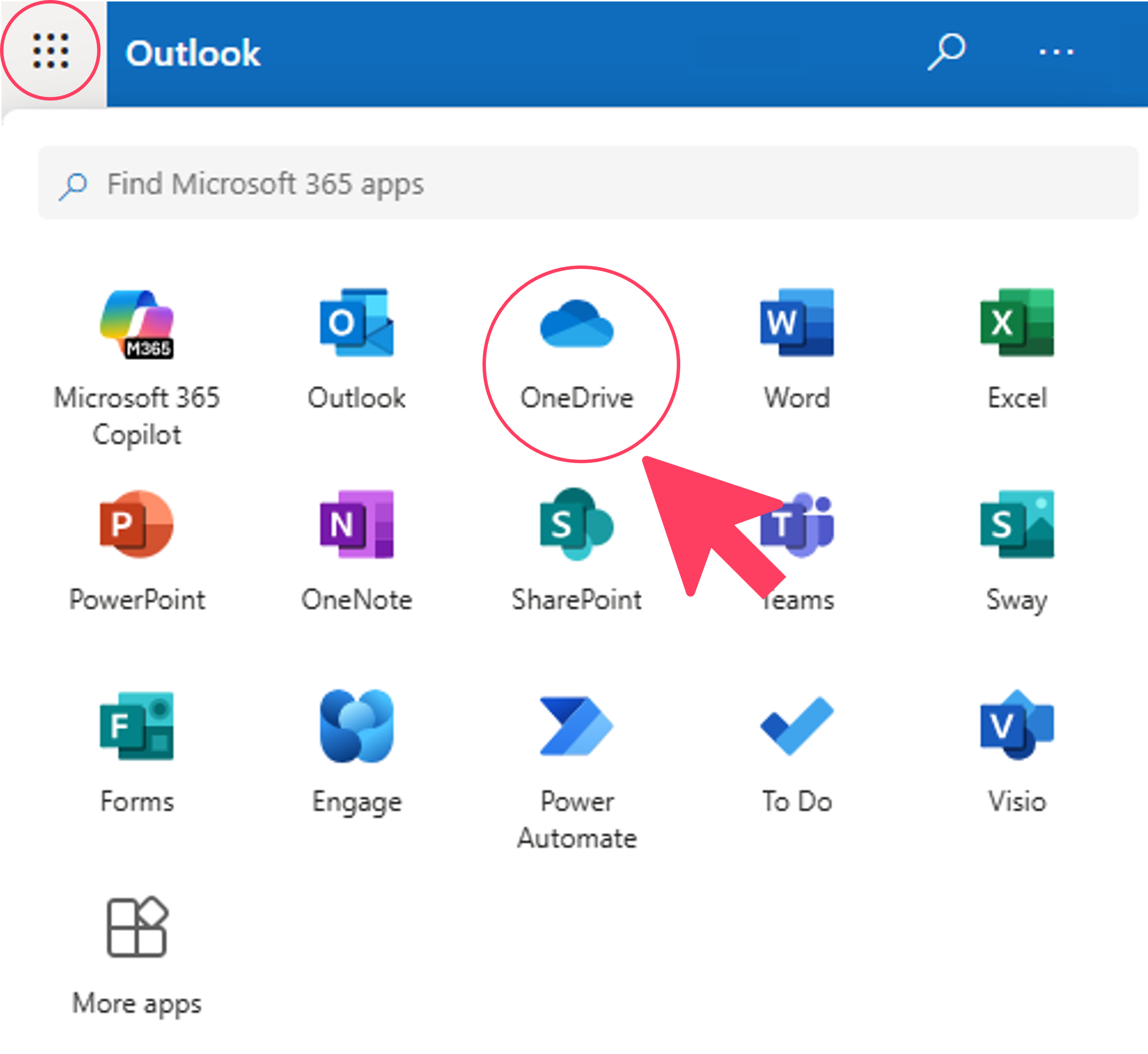
3. This displays an overview of your OneDrive storage. Click the usage value (red arrow) to view the largest files in your OneDrive.
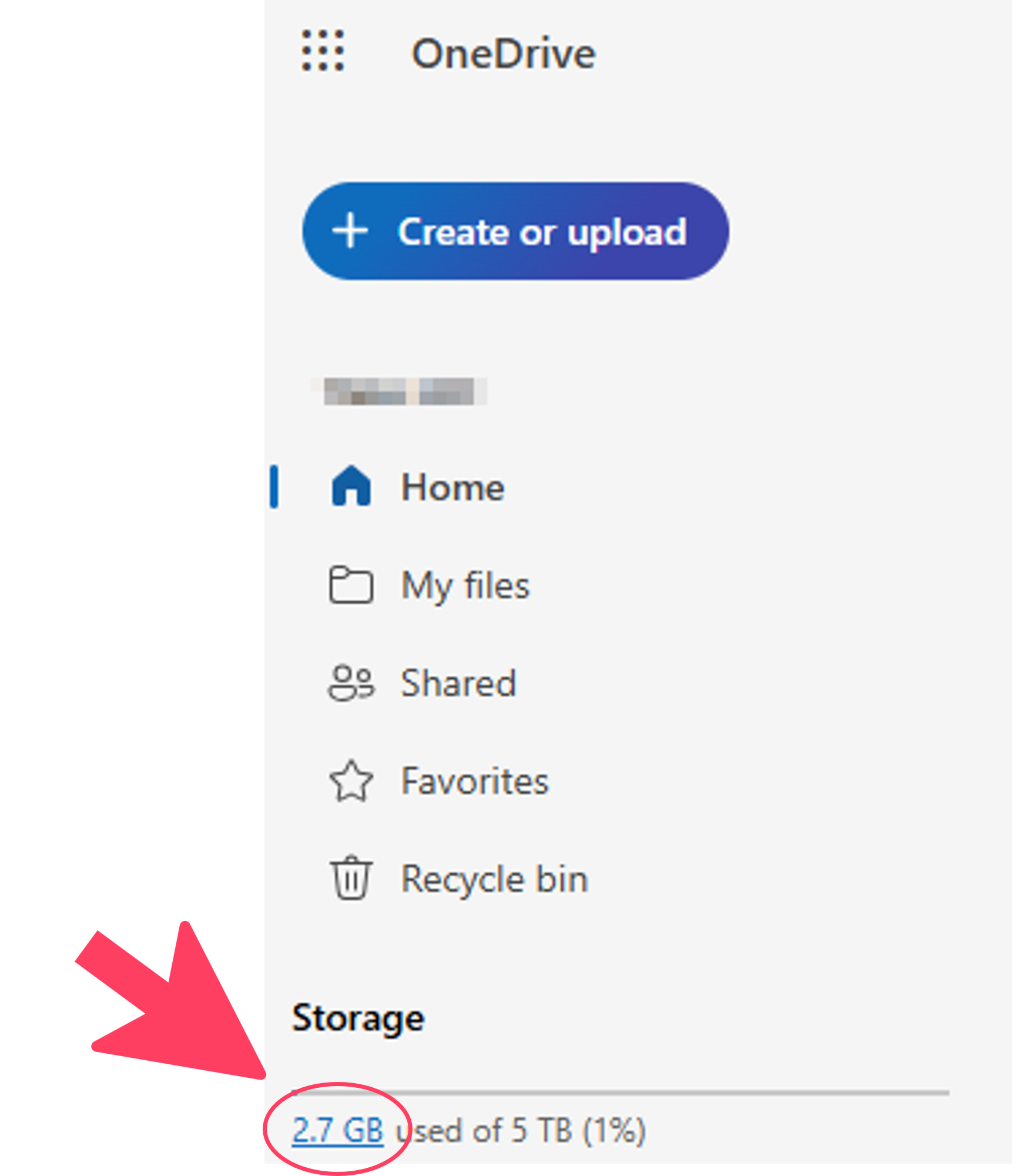
4. This opens a page listing all files in your OneDrive, sorted from largest to smallest.
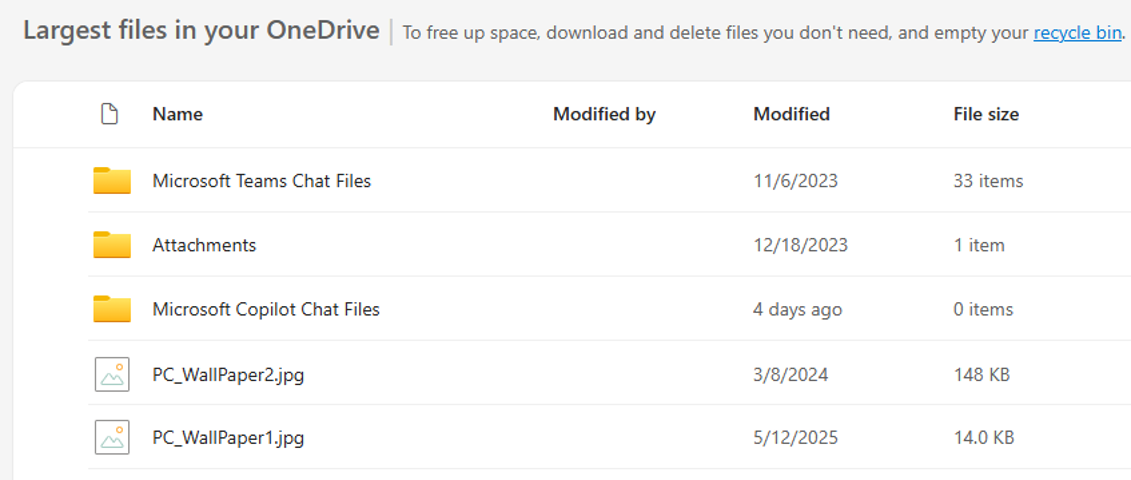
1. Log in to Outlook on the Web using your HKUST user account credentials.
2. Select Settings ![]() from the top menu in Outlook on the Web.
from the top menu in Outlook on the Web.
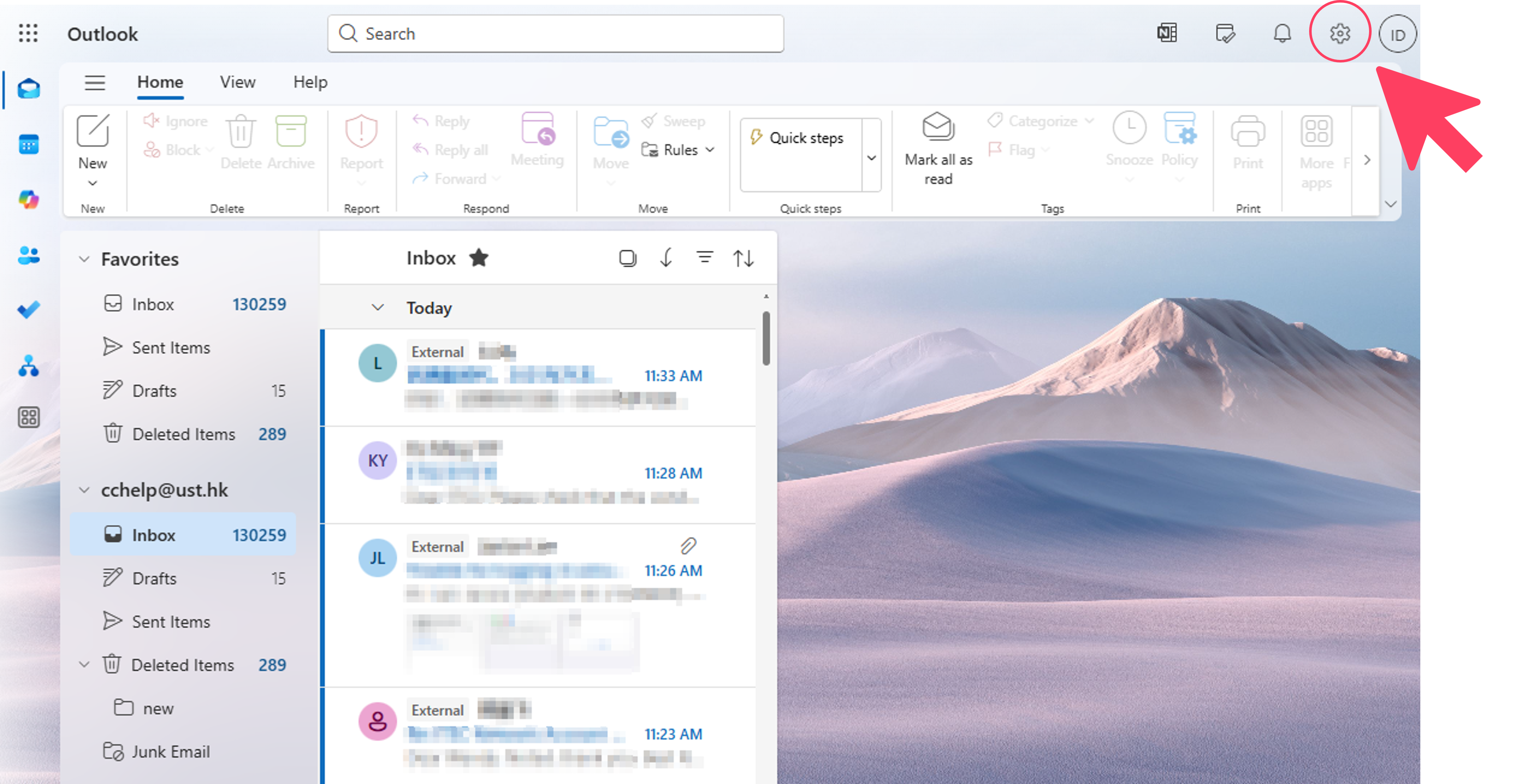
3. Select Account > Storage
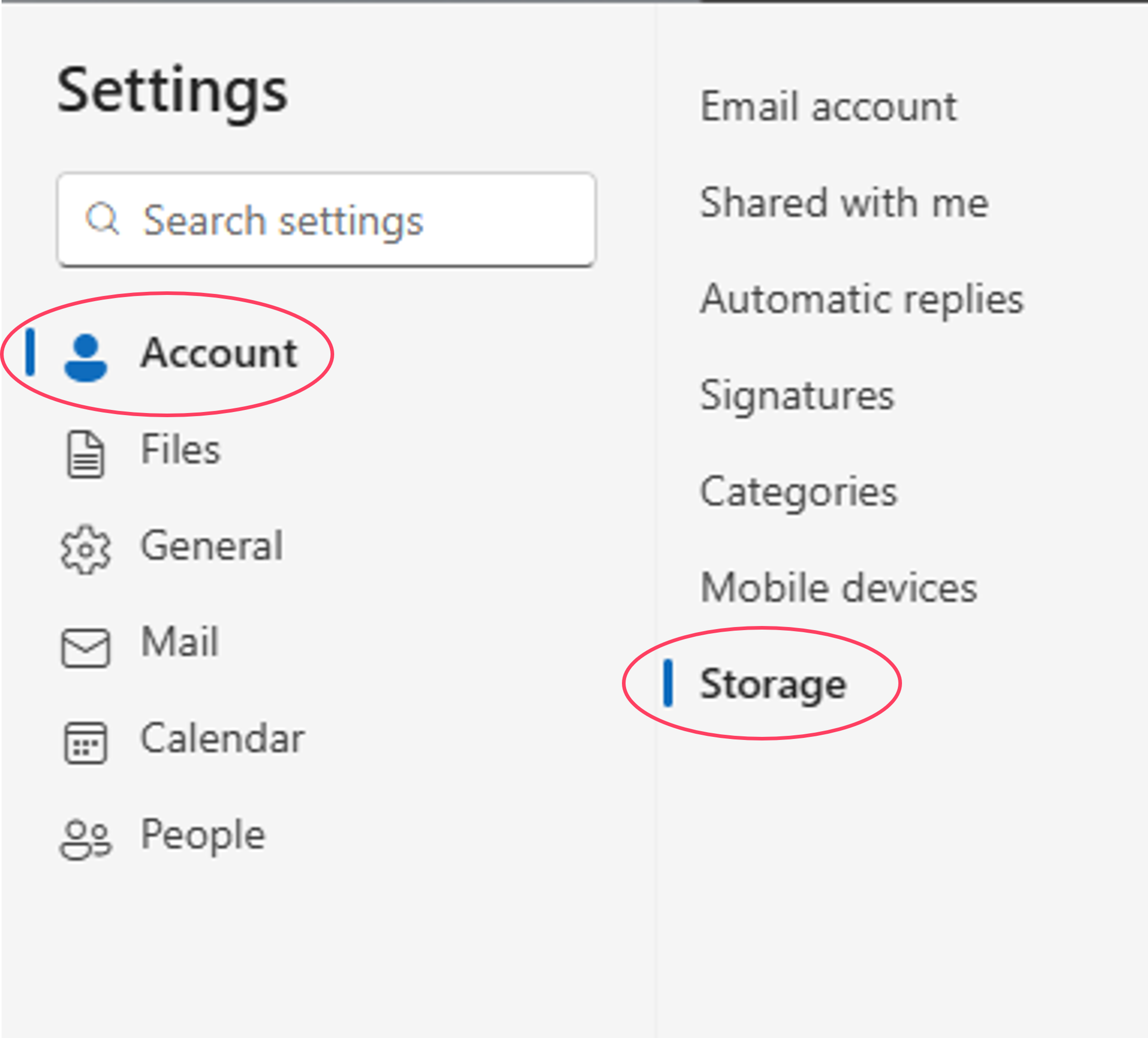
4. You will see a breakdown of the storage space used by each folder in your mailbox.
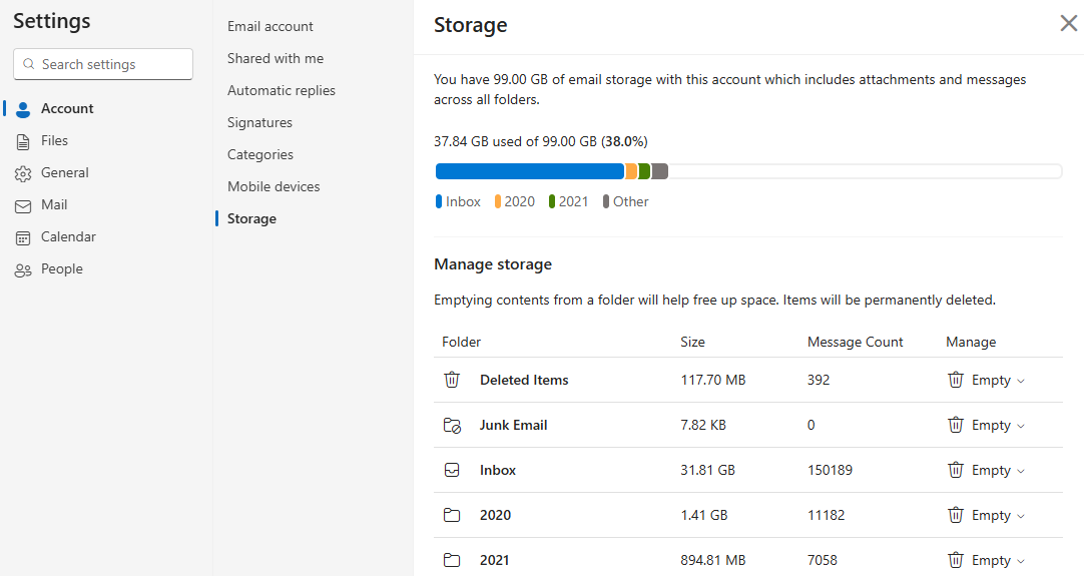
Data Housekeeping
- Log in to OneDrive.live.com using your HKUST user account credentials.
- Delete files or folders in OneDrive to meet the new policy.
- When files are deleted from OneDrive, it goes to the Recycle Bin and stays there before being removed.
- There are two folders where deleted items go the Recycle Bin and Second-stage recycle bin.
- You need to clean up the items from the Recycle Bin and Second-stage recycle bin to free up storage space.
Steps to Clean Recycle Bin
Go to Recycle Bin and then Click Empty recycle bin

After that, the file will be deleted and move to Second-stage recycle bin.
Follow below to go to Second-stage recycle bin
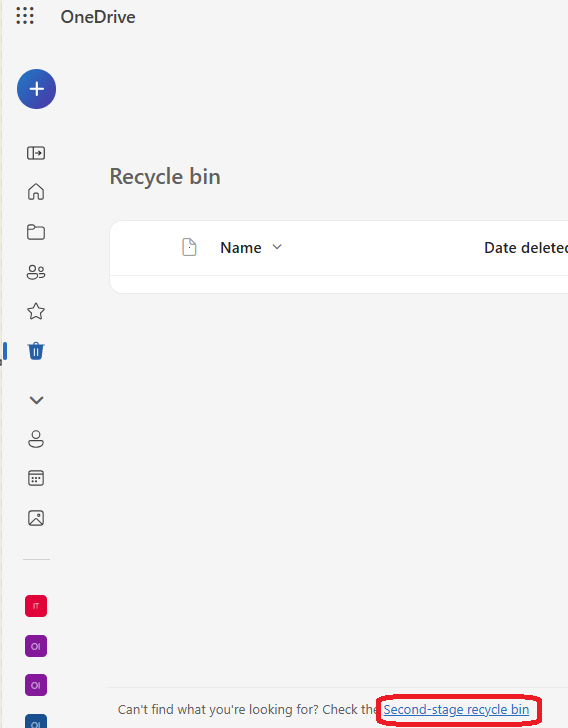
Once you click Empty recycle bin, the files will be deleted permanently.
Normally, the storage space will update within a few hours.
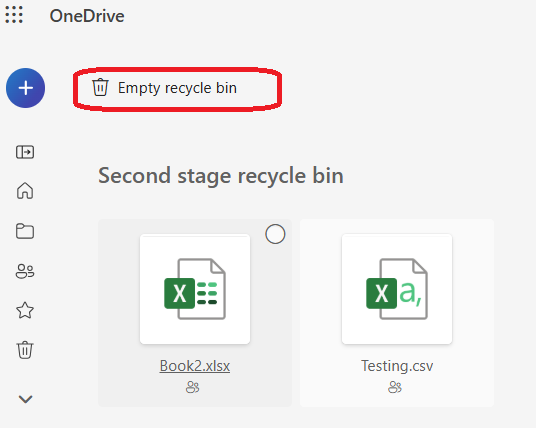
Transferring Data to Alternative Storage
Several cloud storage solutions are available in the market that may suit your needs. Below is a list of commonly used free cloud storage services for your reference.
Tip: Please evaluate these options based on your specific storage requirements, security considerations, and compatibility needs.
Email Housekeeping
- Log in to Outlook on the Web using your HKUST user account credentials.
- Please remove old emails from your mailbox regularly.
Email Forwarding
Email Forwarding is a feature that automatically redirects incoming emails from one email address to another.
Alumni may forward their emails to their personal email accounts for easier management. Please refer to Email Forwarding for more details.
However, staff members are not recommended to forward university work-related emails to their personal accounts.
Email Archiving
Depending on your User Account type, your mailbox may have the Online Archive Mailbox enabled by default. Once enabled, messages and calendar items older than a specific aging period will be moved to the Online Archive Mailbox.
Emails in the Archive Mailbox will not count toward your email quota and will remain accessible. You can also manually move emails you wish to archive into the Archive Mailbox for better storage management.
Please refer to the Archive Mailbox page for more details.
